Introduction
As businesses increasingly move their operations to the cloud, data protection and disaster recovery have become critical components of IT strategies. Microsoft Office 365 and SharePoint Online are widely used for collaboration, document management, and business productivity. However, many organizations assume that Microsoft provides complete backup and recovery solutions for their Office 365 data. While Microsoft ensures availability and redundancy, it does not offer a robust backup solution for accidental deletions, ransomware attacks, or compliance needs. This is where Azure Backup and Recovery Services come into play.
In this article, we explore how Azure Backup and Recovery Services can help organizations secure their SharePoint and Office 365 data, ensuring business continuity and regulatory compliance.
Why Backup SharePoint and Office 365 Data?
Many organizations mistakenly believe that Microsoft 365 automatically backs up their data. However, Microsoft follows a Shared Responsibility Model, where it ensures infrastructure availability, but customers are responsible for data protection. Here are a few reasons why backing up SharePoint and Office 365 is essential:
- Accidental Deletion: Users may mistakenly delete files, emails, or entire sites, making data recovery difficult.
- Malware and Ransomware Attacks: Cyber threats can corrupt or encrypt important business data, leading to data loss.
- Legal and Compliance Requirements: Regulations like GDPR, HIPAA, and ISO 27001 mandate long-term data retention.
- Retention Policy Gaps: Microsoft 365 has retention policies, but they are limited in scope and duration.
- Data Corruption: Sync issues or software malfunctions can lead to file corruption, making previous versions inaccessible.
How Azure Backup Supports SharePoint and Office 365
1. Azure Backup and Recovery Services Overview
Azure Backup is a scalable, cloud-based backup solution that protects on-premises and cloud-based workloads. While Azure Backup does not natively back up SharePoint and Office 365, businesses can use third-party solutions integrated with Azure for comprehensive backup and recovery.
Some key features of Azure Backup include:
- Automated Backups: Scheduled and policy-based backups with minimal manual intervention.
- Granular Recovery: Restore individual files, emails, or entire sites as needed.
- Security and Compliance: Encryption, role-based access control (RBAC), and compliance with regulatory standards.
- Cost-Effective Storage: Tiered storage options help optimize costs without compromising data availability.
2. Backup Options for SharePoint and Office 365 with Azure
To effectively back up SharePoint and Office 365, organizations can integrate Azure with specialized third-party solutions such as:
- AvePoint Cloud Backup: A full-fidelity backup and recovery solution for Office 365.
- Veeam Backup for Microsoft 365: Provides backup and recovery for Exchange, SharePoint, OneDrive, and Teams.
- Commvault Cloud Backup: Offers comprehensive data protection for Microsoft 365 workloads.
These solutions store backup data in Azure Blob Storage, ensuring scalability and durability.
3. Configuring Azure Backup for SharePoint and Office 365
To set up Azure-based backup for SharePoint and Office 365, follow these steps:
Step 1: Create an Azure Storage Account
- Sign in to the Azure Portal.
- Navigate to Storage Accounts and click Create.
- Choose a subscription, resource group, and a unique storage account name.
- Select a Performance Tier (Standard or Premium) and Replication Option (LRS, GRS, or ZRS).
- Click Review + Create, then Create.
Step 2: Deploy a Third-Party Backup Solution
- Choose a Microsoft 365 backup solution from the Azure Marketplace.
- Deploy the solution in your Azure environment and grant the necessary API permissions.
- Connect the backup solution to Office 365 by providing admin credentials and authentication.
- Define backup policies, including retention settings, backup frequency, and encryption.
Step 3: Configure Backup Jobs
- Select which SharePoint sites, OneDrive accounts, and Exchange mailboxes to back up.
- Schedule automated backups to run daily, weekly, or as needed.
- Enable multi-factor authentication (MFA) for added security.
Step 4: Monitor and Test Backups
- Use Azure Monitor and Log Analytics to track backup status.
- Periodically test restore processes to verify data integrity.
- Configure alerts for failed backup jobs and unauthorized access attempts.
Benefits of Using Azure Backup for Office 365
- Data Security and Encryption: Ensures that backed-up data is encrypted and protected from unauthorized access.
- Business Continuity: Quick recovery options minimize downtime in the event of data loss.
- Scalability: Azure storage scales with business needs, eliminating capacity constraints.
- Cost Optimization: Pay-as-you-go pricing with storage tiering helps reduce costs.
- Regulatory Compliance: Helps meet legal and industry compliance requirements by providing long-term data retention.
Common Challenges and Solutions
1. Storage Costs
Challenge: Managing Azure storage costs for large datasets. Solution: Use Azure Blob Storage Lifecycle Management to move infrequently accessed data to cool or archive tiers.
2. Backup Complexity
Challenge: Managing backup policies across multiple Office 365 workloads. Solution: Automate backup policies using Azure Automation and PowerShell.
3. Restore Time
Challenge: Slow restore times can impact business operations. Solution: Use incremental backups to speed up recovery processes.
Conclusion
Backing up SharePoint and Office 365 data is crucial for protecting against accidental deletions, cyber threats, and compliance violations. While Microsoft 365 offers basic retention policies, it does not provide a full backup solution. By leveraging Azure Backup and Recovery Services along with third-party tools, organizations can ensure data security, business continuity, and regulatory compliance.
Investing in a robust backup strategy helps businesses mitigate risks, improve data resilience, and maintain seamless operations. With proper planning and implementation, Azure-based backup solutions can provide peace of mind and long-term data protection for SharePoint and Office 365 users.


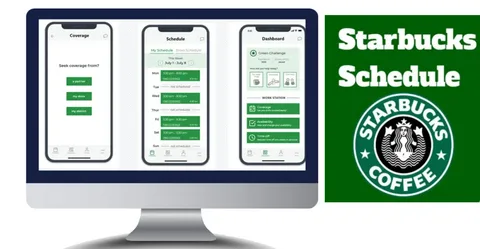
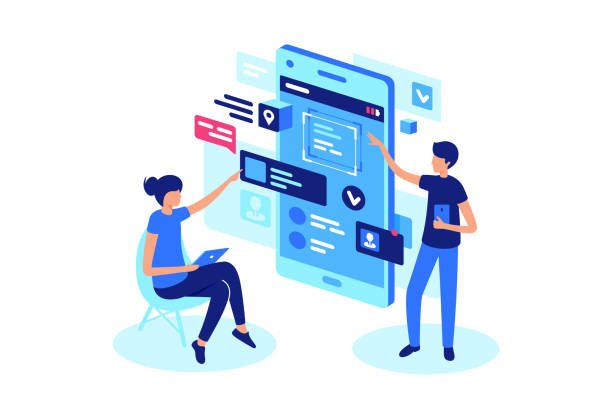
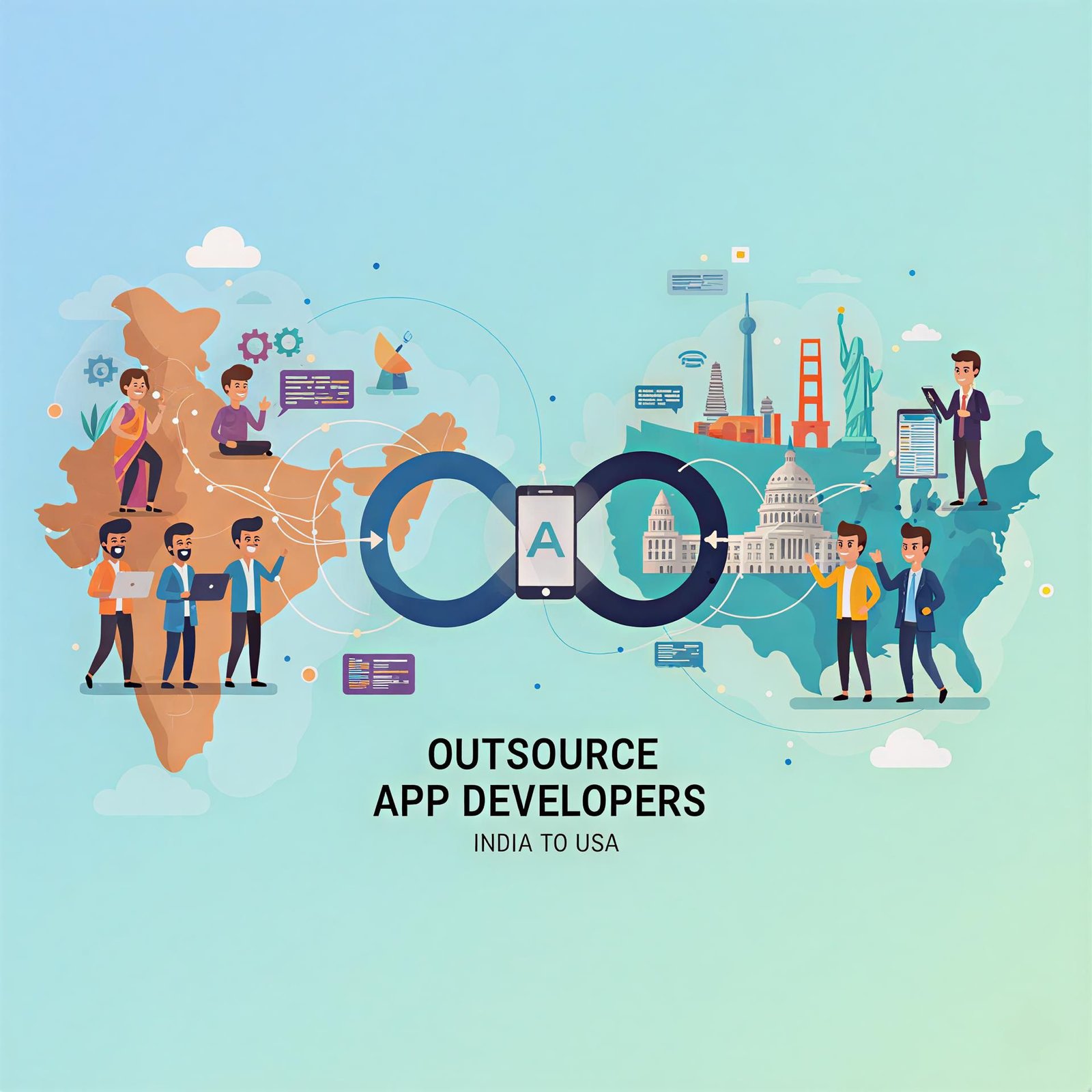

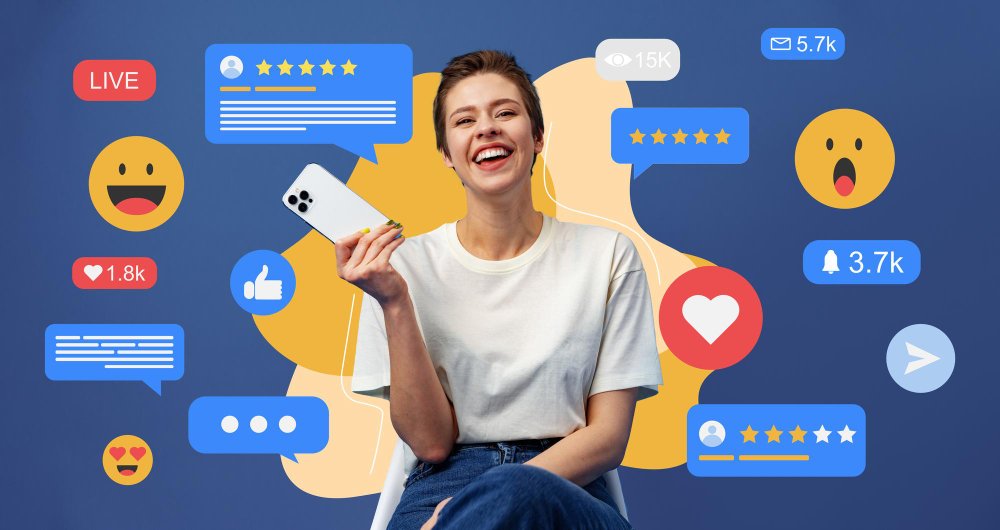


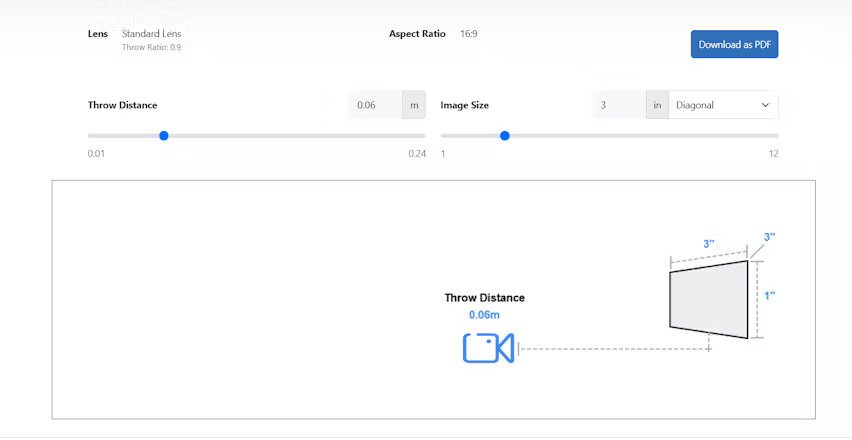





Leave a Reply