In the world of digital communication and content creation, consistency is key. Whether you’re writing a report, creating a presentation, or managing a website, maintaining uniformity in text formatting can significantly enhance readability and professionalism. One of the most effective tools for achieving this consistency is a case converter. This article will explore what a case converter is, how to use it effectively, and the benefits it offers for consistent formatting.
What is a Case Converter?
A case converter is a tool that allows users to change the case of text quickly and easily. This includes converting text to various formats, such as:
- Uppercase: All letters are capitalized (e.g., “HELLO WORLD”).
- Lowercase: All letters are in lowercase (e.g., “hello world”).
- Title Case: The first letter of each word is capitalized (e.g., “Hello World”).
- Sentence Case: The first letter of the first word in a sentence is capitalized, while the rest are in lowercase (e.g., “Hello world.”).
- Toggle Case: Changes uppercase letters to lowercase and vice versa (e.g., “Hello World” becomes “hELLO wORLD”).
These conversions can be particularly useful when dealing with inconsistent text formats, such as when importing data from various sources or when editing documents that have been formatted differently.
Why Use a Case Converter?
Using a case converter offers several advantages:
- Time Efficiency: Manually changing the case of text can be tedious and time-consuming. A case converter allows you to make these changes in seconds, saving you valuable time.
- Consistency: Maintaining a consistent format across your documents is crucial for professionalism. A case converter ensures that all text adheres to the same formatting rules, enhancing readability.
- Error Reduction: When changing text case manually, there’s a higher chance of making mistakes. A case converter eliminates this risk by automating the process.
- Improved Readability: Properly formatted text is easier to read and understand. Using a case converter can help ensure that your content is presented clearly.
- Versatility: Case converters can be used in various applications, from word processing to coding, making them a valuable tool for anyone who works with text.
How to Use a Case Converter
Using a case converter is typically straightforward, regardless of the tool you choose. Here’s a step-by-step guide on how to use a case converter effectively:
1. Choose a Case Converter Tool
There are many case converter tools available online, as well as built-in features in word processors. Some popular online options include:
- CaseConverter.org: A simple and user-friendly tool that allows you to paste your text and choose the desired case format.
- ConvertCase.net: This site offers various case conversion options and allows you to see the results instantly.
- TextFixer.com: A versatile tool that provides multiple text manipulation options, including case conversion.
If you prefer using software, most word processors like Microsoft Word and Google Docs have built-in case conversion features.
2. Input Your Text
Once you’ve selected a case converter, the next step is to input your text. You can either type directly into the tool or copy and paste text from another document. Make sure to include all the text you want to convert.
3. Select the Desired Case Format
After inputting your text, choose the case format you want to apply. Most case converters will have buttons or dropdown menus for each option, such as uppercase, lowercase, title case, and sentence case. Click on the desired option to initiate the conversion.
4. Review the Converted Text
Once the conversion is complete, review the output to ensure it meets your expectations. Check for any formatting issues or errors that may have occurred during the conversion process.
5. Copy and Use the Converted Text
If you’re satisfied with the converted text, you can copy it and paste it into your document or application. Make sure to save your work to avoid losing any changes.
Tips for Effective Use of a Case Converter
- Know Your Formatting Needs: Before using a case converter, determine the formatting style you need for your document. This will help you choose the correct case format.
- Use Consistent Terminology: If you’re working on a project with specific terminology, ensure that you consistently apply the same case format throughout your text.
- Double-Check for Errors: While case converters are generally reliable, it’s always a good idea to double-check the converted text for any errors or inconsistencies.
- Combine with Other Text Tools: Consider using a case converter in conjunction with other text manipulation tools, such as spell checkers or grammar checkers, to enhance the overall quality of your writing.
- Practice Regularly: The more you use a case converter, the more comfortable you will become with its features and functionalities. Regular practice will help you understand how to best utilize the tool for your specific needs.
What People Also Ask
What is the best case converter tool?
The best case converter tool depends on your specific needs. Some popular options include CaseConverter.org for its simplicity, ConvertCase.net for its variety of options, and built-in features in word processors like Microsoft Word for convenience.
Can I use a case converter for programming?
Yes, case converters can be useful in programming, especially when dealing with variable names or string formatting. Many programming languages have built-in functions to change the case of strings, which can be used in conjunction with case converters.
Is there a way to convert case in Microsoft Word?
Yes, Microsoft Word has a built-in feature for changing text case. You can select the text you want to change, go to the “Home” tab, and click on the “Change Case” button (represented by “Aa”). This will give you options for uppercase, lowercase, title case, and more.
Are online case converters safe to use?
Most online case converters are safe, but it’s always wise to avoid entering sensitive or personal information. If you’re concerned about privacy, consider using offline tools or built-in features in word processors.
Can I convert case in Google Docs?
Yes, Google Docs allows you to change the case of text. You can select the text, click on “Format” in the menu, then choose “Text” and select the desired case option.
Conclusion
Utilizing a case converter is an effective way to ensure consistent formatting in your writing and digital content. By understanding how to use these tools and the benefits they offer, you can enhance the professionalism and readability of your documents. Whether you’re working on a report, a presentation, or any other text-based project, a case converter can save you time and help you maintain a polished appearance. Embrace the power of case conversion and elevate your text formatting to new heights.



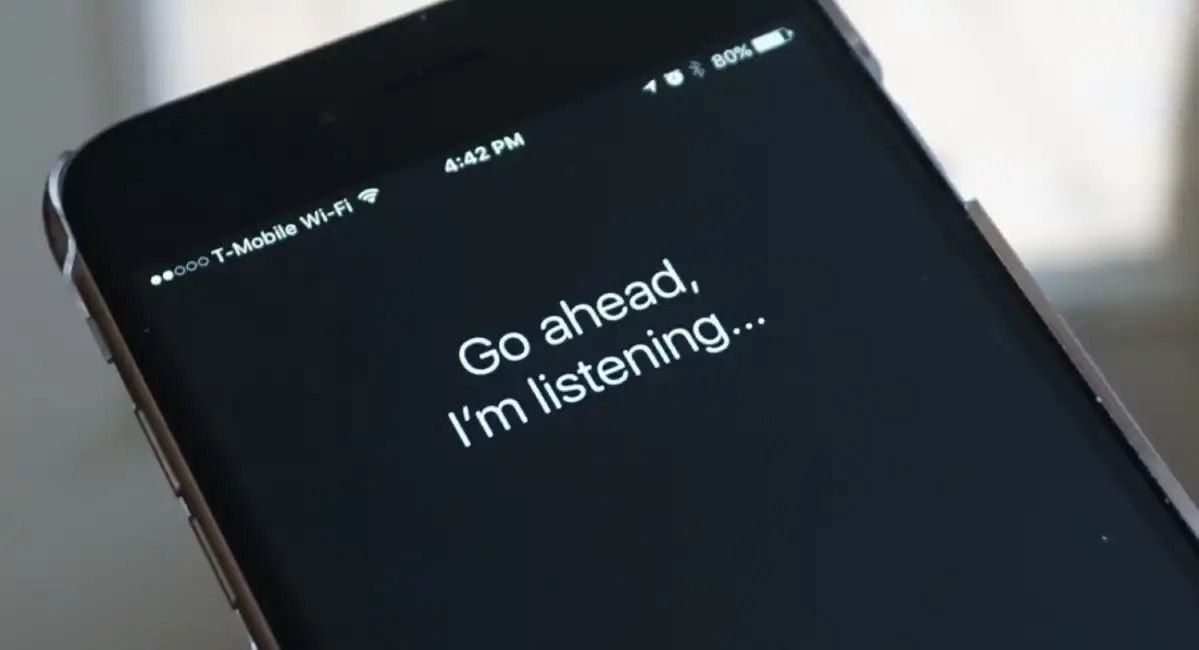
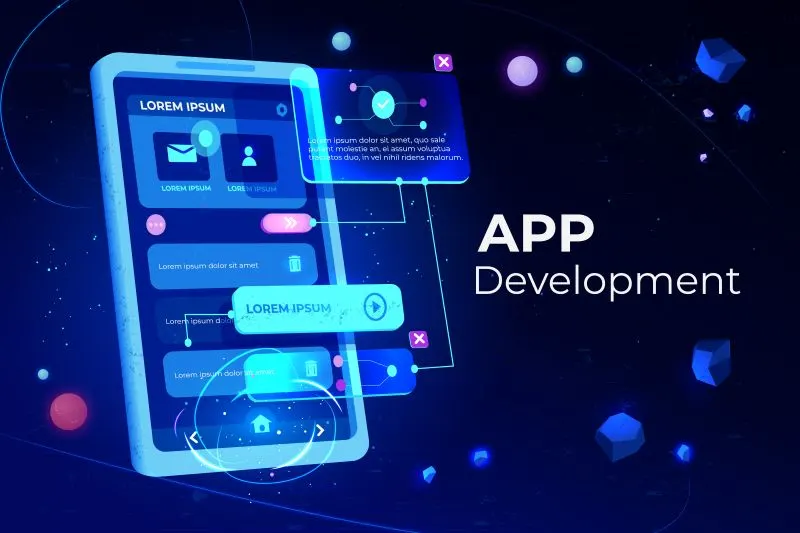
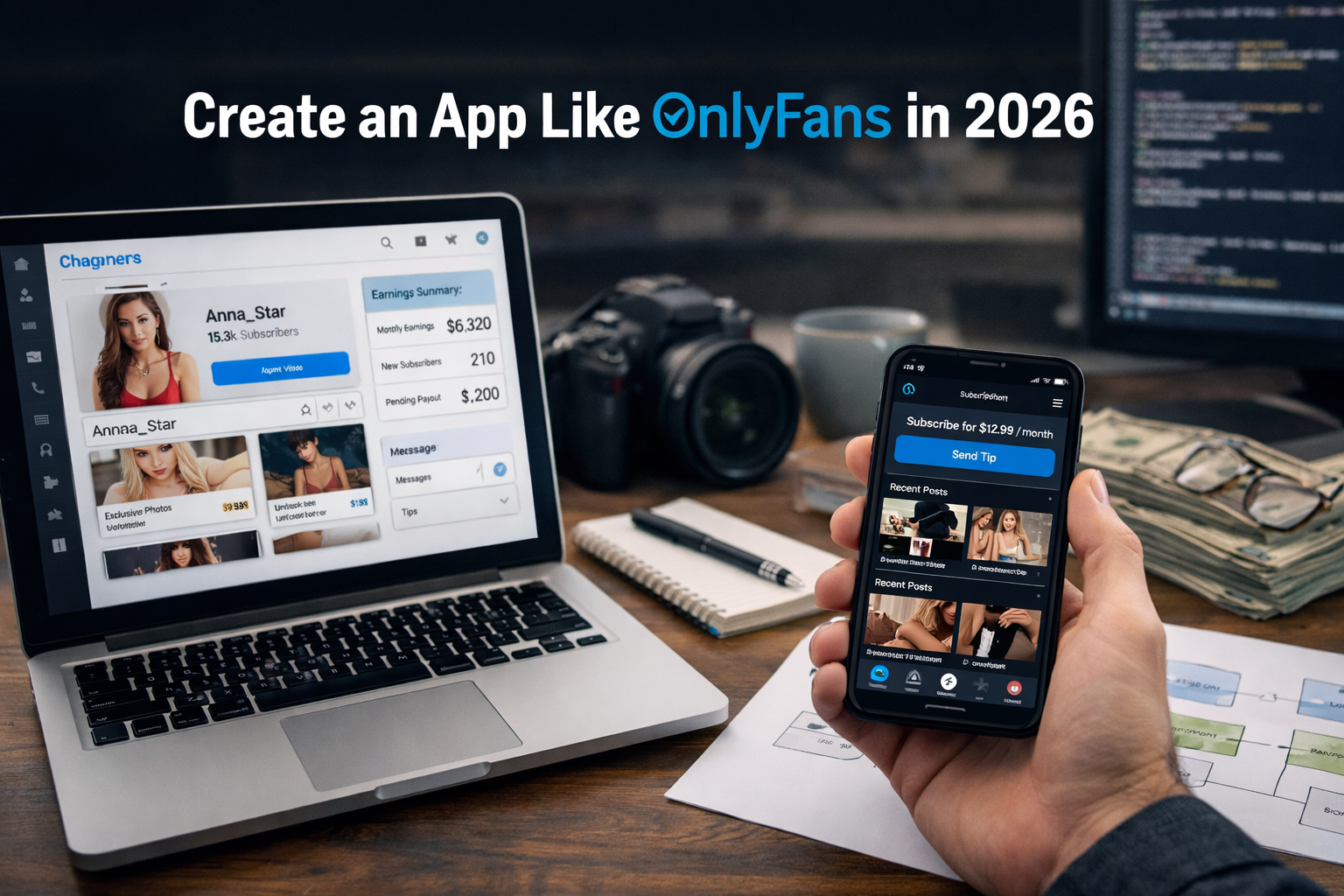




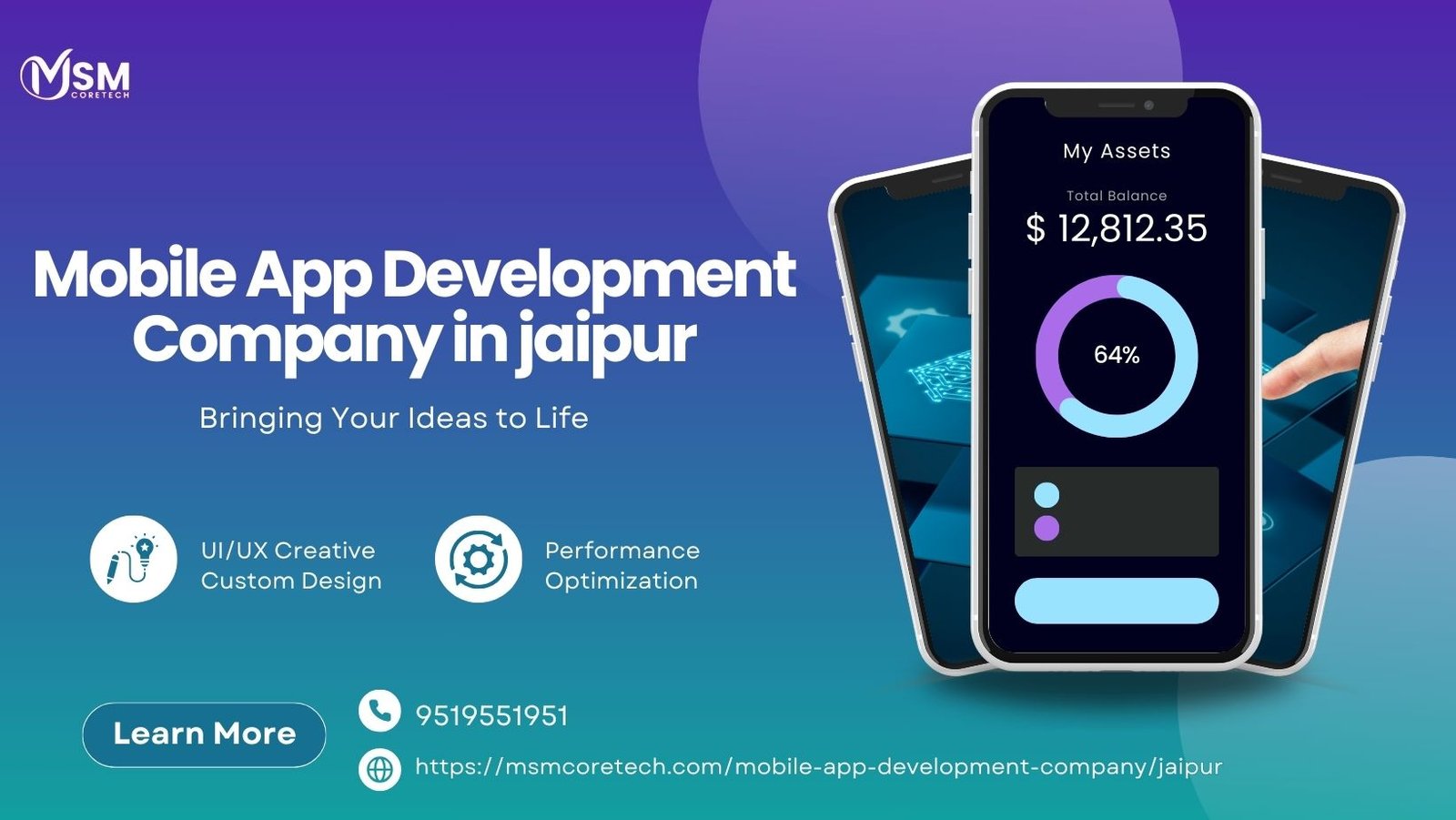
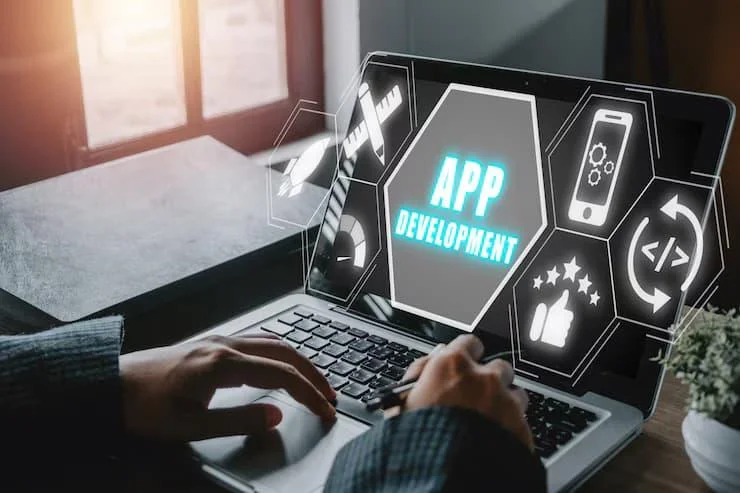



Leave a Reply