In the world of AV system design, electrical engineering, and automation, the ability to seamlessly share, collaborate on, and transfer schematic software diagrams between tools and teams is vital. Whether you are handing off designs to clients, integrating different platforms, or working with external consultants, importing and exporting files is a routine—yet critical—part of every design workflow.
At the center of this efficiency-driven transformation is XTEN-AV, a modern schematic design tool that makes importing and exporting diagrams effortless. Unlike legacy platforms that lock users into restrictive file types or demand complex conversions, XTEN-AV empowers designers to work fluidly across environments and with any stakeholder involved in the process.
In this blog, we will walk through how to import and export files in popular schematic software platforms, highlight the role of XTEN-AV in simplifying this task, and offer best practices for ensuring compatibility and professional results.
Why File Import and Export Matters in Schematic Software Design
Schematic diagrams are the blueprint of AV and electrical systems. They need to be shared across departments—AV integrators, contractors, IT teams, and even clients—who may not all be using the same platform.
The ability to import and export schematics ensures:
- Seamless communication and collaboration
- Integration with other tools like CAD or BIM platforms
- Accurate documentation for procurement, compliance, and installation
- Flexibility in working with third-party vendors or engineers
- Future-proofing of designs across system updates or organizational changes
That’s why modern schematic software must offer robust, user-friendly import and export capabilities.
XTEN-AV: Simplifying Import and Export Workflows
XTEN-AV stands out as a cloud-based schematic software platform that not only excels in design features but also provides an intuitive and flexible approach to file import and export. The platform supports a wide range of formats and enables users to transition between platforms without disrupting their workflows.
Key import and export formats supported in XTEN-AV include:
- PDF for client presentations and printed documentation
- DWG/DXF for integration with AutoCAD and other CAD tools
- PNG/JPEG for quick image references or slide decks
- CSV for bill of materials or data synchronization
- Proprietary XTEN formats for internal version control and team collaboration
With just a few clicks, users can generate professional, high-resolution exports and organize their designs for efficient delivery and collaboration.
How to Import Schematic Software Files in XTEN-AV
Importing files into XTEN-AV is useful when transitioning from legacy systems or using external assets. Here’s how it works:
- Navigate to Your Project Dashboard
Start a new project or open an existing one. - Select the Import Option
Use the import function from the toolbar to choose file types such as DWG or image backgrounds. - Upload Your File
Browse your local files and select the desired diagram, architectural drawing, or device layout to import into the workspace. - Map Components if Needed
XTEN-AV allows you to align imported content with internal libraries or templates to ensure consistency. - Edit and Enhance
Once imported, you can enhance your schematic with live components, smart cabling, and labels.
Importing legacy DWG files, floor plans, or third-party diagrams helps teams start faster and reduce duplication.
How to Export Files in XTEN-AV
Exporting is just as easy in XTEN-AV and supports multiple needs—from installation drawings to client-ready documents.
- Complete Your Schematic
Ensure that all routing, components, and labels are in place. - Choose Export Format
From the export tab, select the desired file format—PDF, DWG, PNG, or CSV. - Customize Layout Options
XTEN-AV allows for orientation settings, scale adjustments, and branding options (like logos and footers). - Download or Share
Once exported, files can be downloaded locally or shared via a cloud link directly with collaborators or clients.
These exports are professionally formatted and ready for printing, email distribution, or integration into larger design packages.
Import and Export in Other Popular Schematic Software Platforms
To fully understand how XTEN-AV compares, it’s useful to look at how other platforms handle file imports and exports.
1. AutoCAD Electrical
- Import: Supports DWG, DXF, and block libraries
- Export: DWG, PDF, and BOM via Excel
- Pros: Strong CAD compatibility
- Cons: Requires technical skill and desktop software
2. EPLAN Electric P8
- Import: DXF/DWG, PLC data, symbol libraries
- Export: PDF, Excel, and proprietary formats
- Pros: Industrial-strength automation tools
- Cons: High complexity, expensive, not AV-specific
3. Lucidchart
- Import: Visio files, CSV data
- Export: PDF, PNG, and Lucidchart files
- Pros: Easy to use, great for basic diagrams
- Cons: Limited features for technical schematics
Compared to these tools, XTEN-AV offers the best of both worlds—strong technical export capabilities and cloud-based simplicity, tailored specifically to AV and systems professionals.
Best Practices for Importing and Exporting Files
To get the most from your schematic software’s file exchange capabilities, keep these tips in mind:
✔ Maintain File Naming Conventions
Use clear, descriptive filenames with version numbers to avoid confusion during collaboration.
✔ Use Standard Formats
When in doubt, PDF and DWG are the most universally accepted formats across industries.
✔ Check Compatibility
Always test imports and exports with small files first to ensure they render correctly across platforms.
✔ Keep Master Files Secure
Save master design files in the software’s native format (like XTEN’s internal project file) to preserve full editing capabilities.
✔ Use Cloud Links for Real-Time Sharing
When working with teams or clients, use XTEN-AV’s cloud link sharing to provide live access to the most up-to-date version.
Real-World Scenarios for Import and Export
- Client Presentations: Export your final schematic as a clean PDF with labels and branding.
- Installation Teams: Share DWG files for detailed cabling instructions and rack layouts.
- Cross-Platform Collaboration: Import DWG floor plans from architects into your AV project for layout accuracy.
- Procurement: Export a CSV-based bill of materials from XTEN-AV for purchasing and inventory tracking.
These workflows improve accuracy, reduce back-and-forth emails, and ensure every stakeholder is working from the same source of truth.
Conclusion
The ability to import and export files is no longer just a nice-to-have feature—it’s a necessity for collaborative, flexible schematic design. Whether you’re working with multiple stakeholders or switching between software ecosystems, your platform should make this process simple and reliable.
XTEN-AV rises above the rest by offering streamlined import and export options tailored for AV and system design professionals. From clean PDF exports to CAD integration, XTEN-AV ensures your designs are ready for any audience, at any stage.
If your current workflow feels clunky or disconnected, it’s time to experience a smarter way of sharing designs. With XTEN-AV’s schematic software, importing and exporting becomes one of the easiest—and most powerful—parts of your design process.
Read more: https://newyorktimesnow.com/blog/advanced-routing-techniques-using-schematic-tools


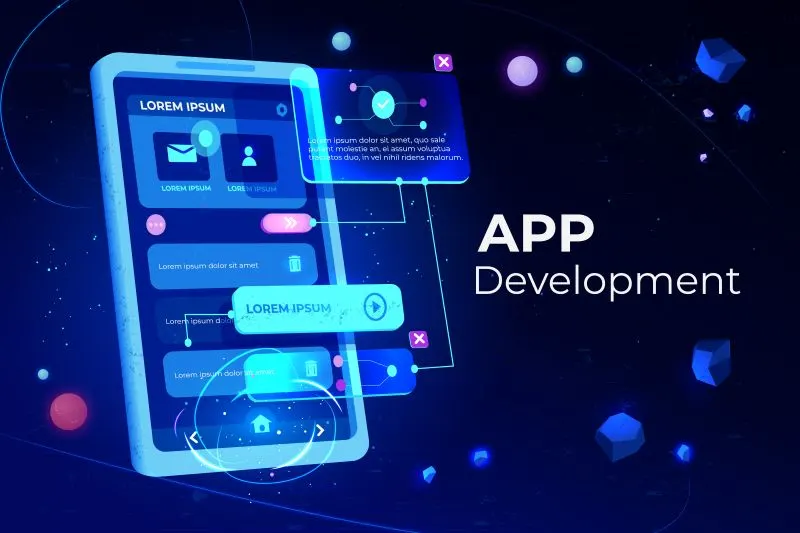
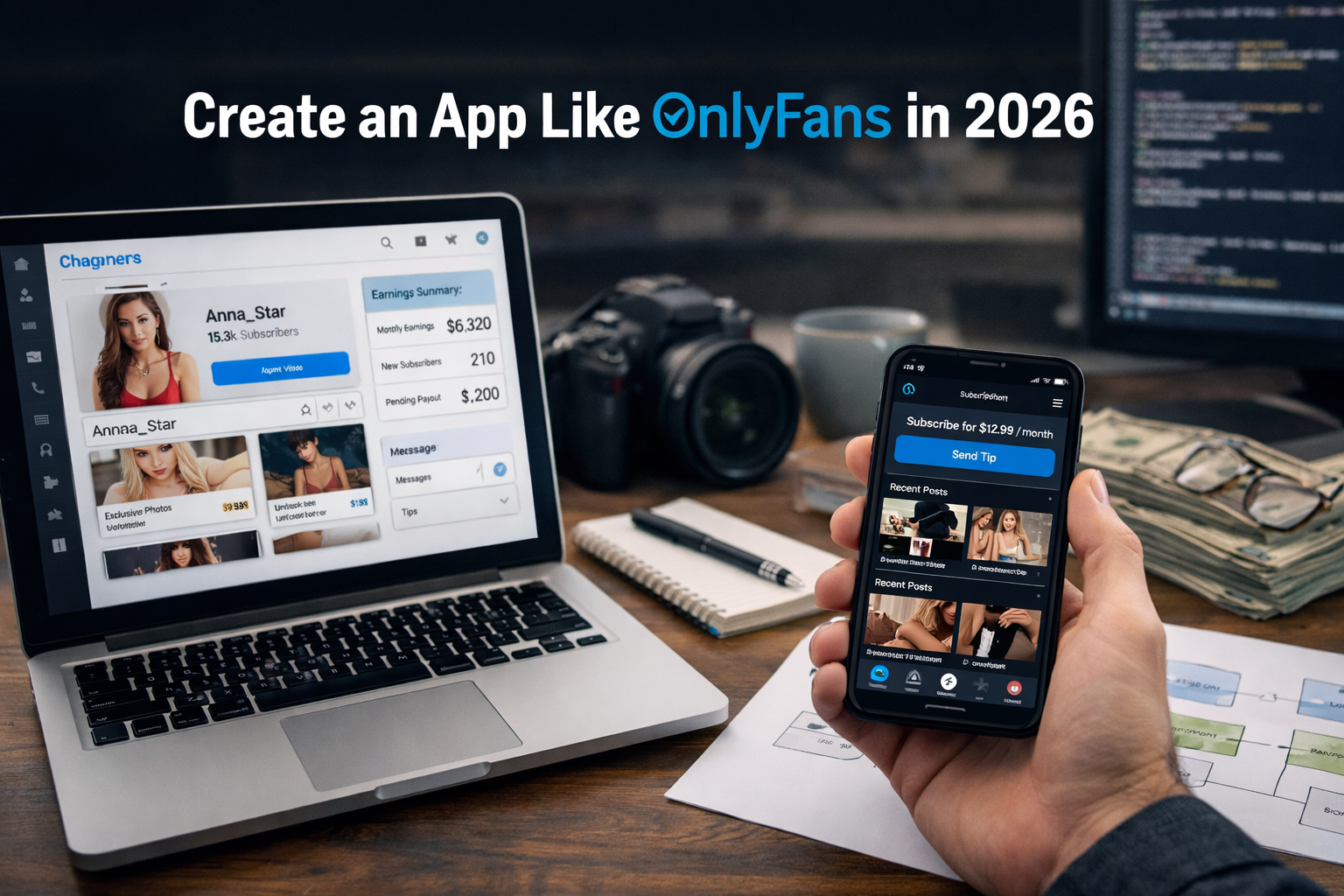




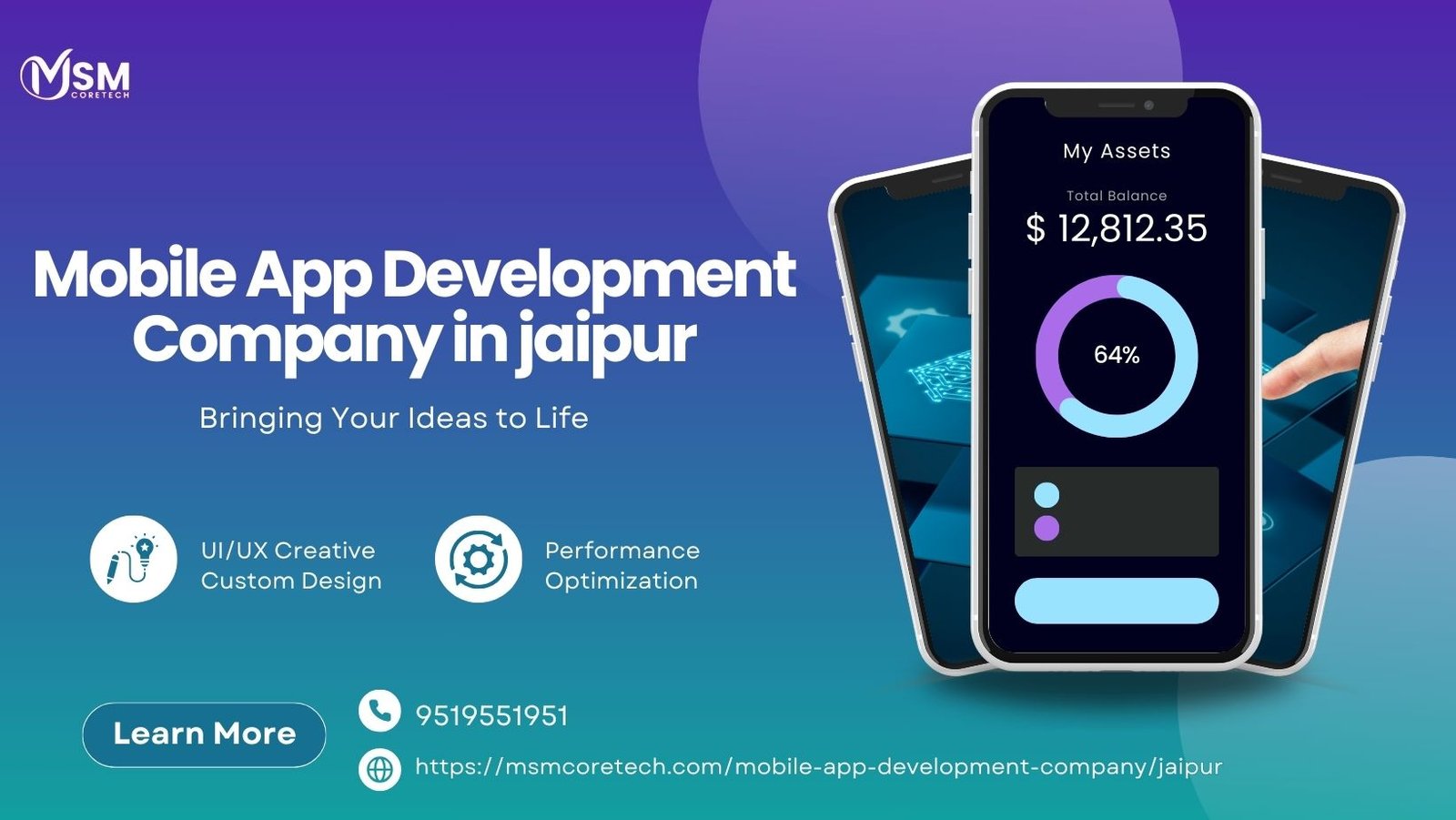
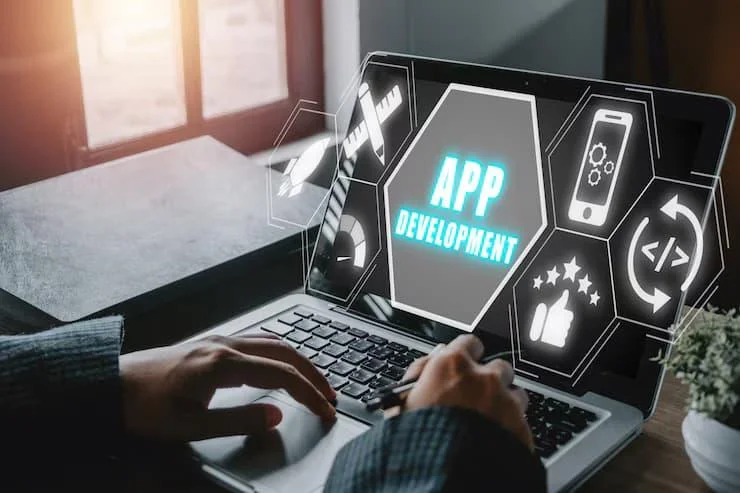






Leave a Reply