As businesses seek better website performance, many are shifting from WordPress to Webflow. This transition offers improved speed, security, and design flexibility. A seamless WordPress to Webflow Migration ensures your website remains functional while gaining significant advantages in performance, user experience, and management ease. In this guide, we’ll explore why migrating to Webflow is beneficial, how to execute it, and best practices to ensure a smooth transition.
Why Consider WordPress to Webflow Migration?
WordPress has long been the go-to platform for website development, but it comes with challenges such as plugin dependencies, security vulnerabilities, and maintenance overhead. Webflow offers an all-in-one solution, combining design freedom with speed and security.
Benefits of Webflow Migration:
- Improved Speed – Webflow’s lightweight architecture ensures faster load times.
- Enhanced Security – No need for third-party plugins reduces vulnerabilities.
- Design Flexibility – Webflow’s visual editor offers advanced customization without coding.
- Seamless Hosting – Webflow includes managed hosting optimized for performance.
- Simplified Maintenance – No plugin updates or compatibility issues to worry about.
Key Factors to Consider Before Migration
Before proceeding with WordPress to Webflow Migration, it’s essential to analyze your website’s structure, content, and functionalities to avoid data loss or downtime.
1. Website Audit
Evaluate your current WordPress website by checking page layouts, images, blog content, SEO settings, and custom functionalities. Identify the elements that need to be transferred and those that can be improved during migration.
2. SEO Considerations
Preserving search rankings is crucial. Key SEO factors to review:
- Ensure proper 301 redirects from old URLs to new ones.
- Maintain meta tags, alt texts, and structured data.
- Optimize Webflow’s sitemap and robots.txt file.
3. Content & Media Backup
Backup all website content, including text, images, videos, and downloadable files, to prevent data loss during migration.
4. Third-Party Integrations
Identify essential plugins or third-party services (e.g., contact forms, CRM integrations, analytics) and find Webflow-compatible alternatives.
Step-by-Step Guide to WordPress to Webflow Migration
Migrating from WordPress to Webflow involves multiple steps to ensure a seamless transition. Below is a detailed guide:
Step 1: Set Up Webflow Account & Project
Sign up for a Webflow account and create a new project. Choose a template or start with a blank canvas, depending on your website’s design needs.
Step 2: Export Content from WordPress
Use WordPress’s built-in export feature to download posts, pages, and media files. This file will be in XML format, which requires conversion before importing into Webflow.
Step 3: Import Content into Webflow
Webflow’s CMS allows importing CSV files. Convert WordPress content to CSV format and upload it to Webflow, ensuring proper mapping of fields like titles, body content, images, and metadata.
Step 4: Design & Layout Customization
Recreate the website’s structure and design using Webflow’s visual editor. Unlike WordPress, Webflow provides a drag-and-drop interface for precise layout customization.
Step 5: Configure SEO Settings
Optimize each page by:
- Setting proper meta titles and descriptions.
- Structuring heading tags correctly.
- Implementing alt text for images.
- Submitting the new XML sitemap to search engines.
Step 6: Set Up 301 Redirects
Redirect old WordPress URLs to corresponding Webflow pages to prevent broken links and retain SEO value.
Step 7: Optimize Performance
Enhance your website’s speed and performance by:
- Compressing images.
- Minifying CSS and JavaScript.
- Enabling lazy loading for images and videos.
Step 8: Test Before Going Live
Before launching, thoroughly test the website on different devices and browsers to ensure proper functionality.
Step 9: Publish & Monitor
Once satisfied with testing, publish your Webflow site. Monitor performance, traffic, and any issues post-launch.
Common Challenges & How to Overcome Them
1. Content Formatting Issues
Some content elements may not transfer perfectly. Manually adjust layouts and text formatting within Webflow.
2. URL Structure Changes
WordPress and Webflow have different URL structures. Set up proper redirects to maintain link consistency.
3. Missing Plugins & Features
Since Webflow doesn’t use plugins like WordPress, some functionalities may need manual implementation or API integrations.
4. Learning Curve
Webflow has a different approach to website management. Invest time in learning its interface or seek professional help.
When to Seek Professional Assistance
If your website is complex or you lack technical expertise, hiring professionals like Qagency can ensure a smooth WordPress to Webflow Migration without risks of data loss or functionality issues.
Why Choose Experts?
- Custom migration strategies tailored to your website’s needs.
- Minimal downtime with seamless transitions.
- Advanced Webflow development and optimizations.
- Ongoing support for maintenance and updates. Also Read
Conclusion
Migrating from WordPress to Webflow can significantly enhance your website’s performance, security, and flexibility. By carefully planning and following a structured migration process, you can avoid common pitfalls and achieve a superior digital experience. Whether handling it yourself or working with experts like Qagency, ensuring a well-executed WordPress to Webflow Migration will position your website for long-term success.











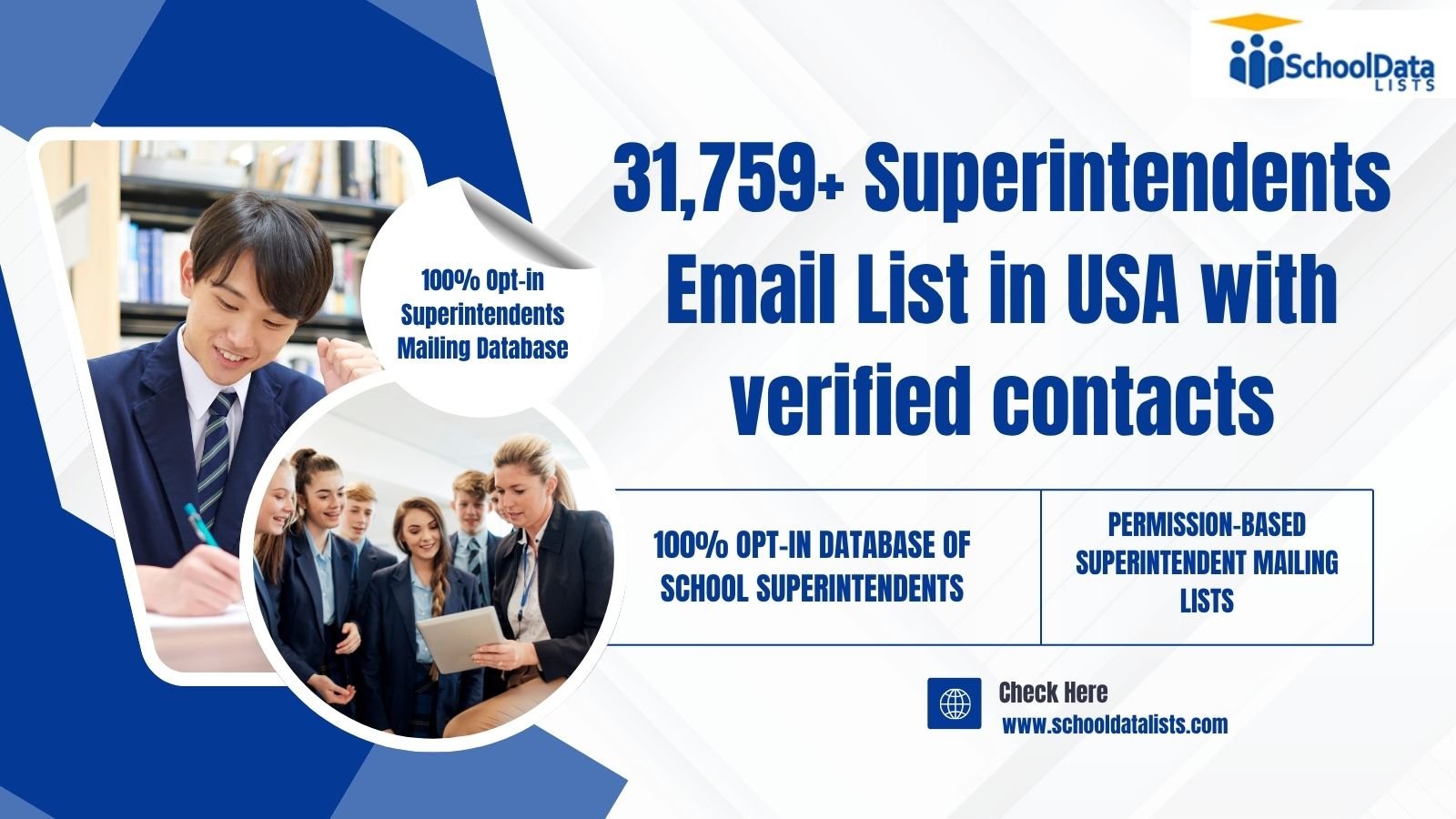
Leave a Reply