WooCommerce Product Sorting
Welcome to the ultimate guide on mastering WooCommerce product sorting! If you’re running an online store, you know that presentation is everything. A well-organized product catalog can be the difference between a casual browser and a loyal customer. But how do you ensure your products are displayed in a way that captivates visitors and boosts sales? Fear not! In this comprehensive, step-by-step guide, we’ll take you through the ins and outs of WooCommerce product sorting—from basic setup to advanced techniques—so your customers find exactly what they’re looking for with ease. Let’s dive right in!
Introduction to WooCommerce and Product Sorting
Running an e-commerce store can be daunting, but WooCommerce makes it easy to manage. With countless products competing for attention, ensuring your customers find exactly what they need is key. The answer? Effective WooCommerce product sorting.
Imagine visiting a store where products are jumbled together. It’s frustrating, right? The same applies to your online store. With proper product sorting WooCommerce, you can reduce clutter and direct your customers to what they want quickly. Effective sorting boosts the shopping experience, helping you stand out from the competition.
Why Product Sorting is Important for Your Online Store
Product sorting in WooCommerce plays a critical role in improving the user experience. Customers come to your site with specific needs. Sorting options help them find exactly what they’re looking for in a matter of clicks.
Without organization, shoppers may feel overwhelmed by your inventory. Sorting options make the shopping process easier and more intuitive.
Moreover, WooCommerce product ordering can drive sales. By showing top-rated or trending items, you grab attention, increasing the chances of a purchase. Customizing sorting options by price range, popularity, or new arrivals allows you to tailor the shopping experience to your customers’ preferences.
Understanding the Default Sorting Options in WooCommerce
WooCommerce comes with several default sorting options that are designed to improve the user experience. Here are the most common:
- Sort by Popularity – This highlights best-selling items, giving visibility to products that customers have already bought.
- Sort by Average Rating – Shows highly-rated products first, letting customers base decisions on peer reviews.
- Sort by Price – Lets customers view products either from lowest to highest or vice versa.
- Sort by Newest – Displays the latest additions to your store.
Understanding these default options sets the stage for optimizing your store’s product displays and increasing user engagement.
How to Set Up and Manage Product Sorting in WooCommerce
Setting up and managing WooCommerce product sorting doesn’t have to be complicated. Here’s how to enhance your store’s sorting features and tailor them to your customers’ needs.
Step 1: Choosing the Right Product Sorting Plugin
Choosing the right WooCommerce product sorting plugin is crucial for improving your store’s product arrangement. Start by determining your needs. Do you want simple sorting, or do you need advanced features like custom sorting rules?
Explore popular plugins with good reviews. Make sure they are compatible with your current themes and plugins. This ensures smooth integration into your store.
Also, check if the plugin developer provides regular updates and customer support to maintain compatibility with WooCommerce updates.
Step 2: Installing and Activating the Plugin
Once you’ve chosen your plugin, it’s time to install and activate it. In your WordPress dashboard, go to Plugins > Add New. Search for the plugin, click “Install Now,” and then activate it.
After activation, some plugins may offer a setup wizard to help you configure the settings. It’s important to follow these steps to get the most out of the plugin’s features.
Step 3: Configuring the Product Sorting Settings
Once activated, go to the plugin settings to configure your sorting options. These settings allow you to control the default sorting method and offer customers a variety of filtering options like price or popularity.
Ensure that the sorting criteria make sense for your product catalog and target audience. You can even create custom options like “best sellers” or “seasonal items” to give your store a unique touch.
Step 4: Customizing and Fine-tuning Your Product Sorting Options
Customizing your sorting options is crucial for maximizing engagement. Consider the behavior and preferences of your target customers. Would they prefer to see products by price, popularity, or newest arrivals?
Many WooCommerce product sorting plugins allow you to drag and drop product categories, making it easier to organize your inventory. You can also prioritize specific products during promotions or seasonal events.
Don’t forget the aesthetics—an organized layout helps customers navigate your store more easily and can keep them coming back.
Step 5: Implementing User-Friendly Filters
Alongside product sorting in WooCommerce, implementing filters makes browsing even easier for customers. Filters allow them to narrow down product choices by price range, size, color, or brand.
By allowing customers to refine their searches, you cater to different shopping preferences. Use filters to direct shoppers towards what they are most likely to purchase, boosting your sales.
For smoother user experience, implement AJAX functionality for real-time results. This provides immediate feedback as shoppers adjust their filters, without having to reload the page.
Best Practices for Effective Product Sorting
Effective sorting can elevate the shopping experience. Here are a few best practices to help you get the most out of WooCommerce product sorting:
Keep it Simple and Intuitive
Simplicity is key when it comes to WooCommerce product ordering. Too many sorting options can overwhelm users. Use simple, clear labels for sorting criteria like “Price: Low to High” or “Newest Arrivals.”
Also, ensure that sorting buttons are easy to find and click. The simpler and more intuitive your sorting options are, the more likely your customers will use them.
Optimize for Multiple Devices
Your sorting system should work seamlessly on all devices, especially mobile. A significant number of customers shop on their phones, and a poorly designed mobile interface can result in lost sales.
Ensure your sorting options are responsive, meaning they adjust automatically based on screen size. Also, consider making buttons large enough for easy navigation on touch screens.
Regularly Review and Modify Your Sort Order
Customer preferences can change over time, so it’s essential to regularly review and adjust your product sorting WooCommerce settings. Look at sales data and customer behavior to identify popular items and trends. Adjust your sorting methods to highlight these products.
Testing new configurations through A/B testing is also a great way to optimize your sorting settings. It allows you to see what works best with your audience and continually refine the shopping experience.
Troubleshooting
Even with the best setup, issues might arise. Let’s address a few common problems:
- Plugin conflicts: If your sorting options aren’t working as expected, check if the plugin is compatible with your theme or other plugins.
- Caching issues: Sometimes, changes to the sort order may not reflect immediately. Clearing your cache or disabling caching temporarily can resolve this.
- Incorrect filters: Double-check your filter configurations to ensure they’re working correctly.
Regularly update your WooCommerce product sorting plugin and WooCommerce itself to fix known bugs and keep everything running smoothly.
Conclusion
Mastering WooCommerce product sorting is an essential skill for any online store owner. Proper product sorting can improve user experience, increase engagement, and drive more sales. Whether you’re a beginner or an experienced e-commerce pro, following these steps will help you optimize your store and create a seamless shopping experience for your customers.
https://techners.net/wp-admin/post.php?post=9922
By understanding the default sorting options, selecting the right sorting plugin, and customizing the features to suit your audience, you can transform your store’s presentation and boost conversions. Don’t forget to regularly review your settings and adapt them as customer preferences evolve. With a little attention to detail, your WooCommerce product ordering system will be an invaluable tool for your store’s success.

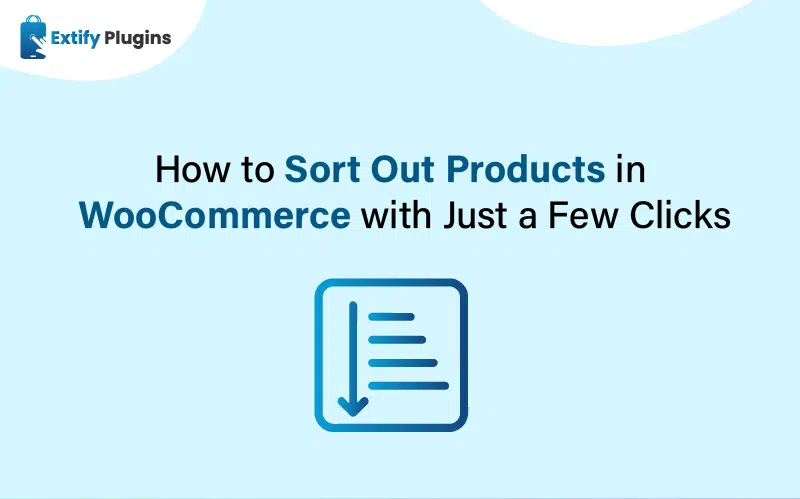

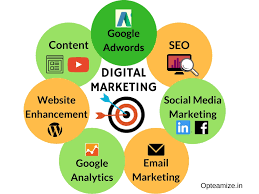


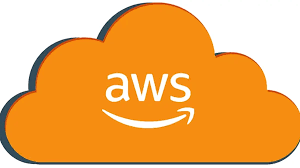
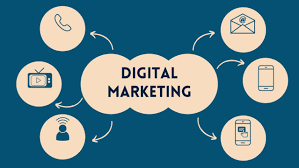


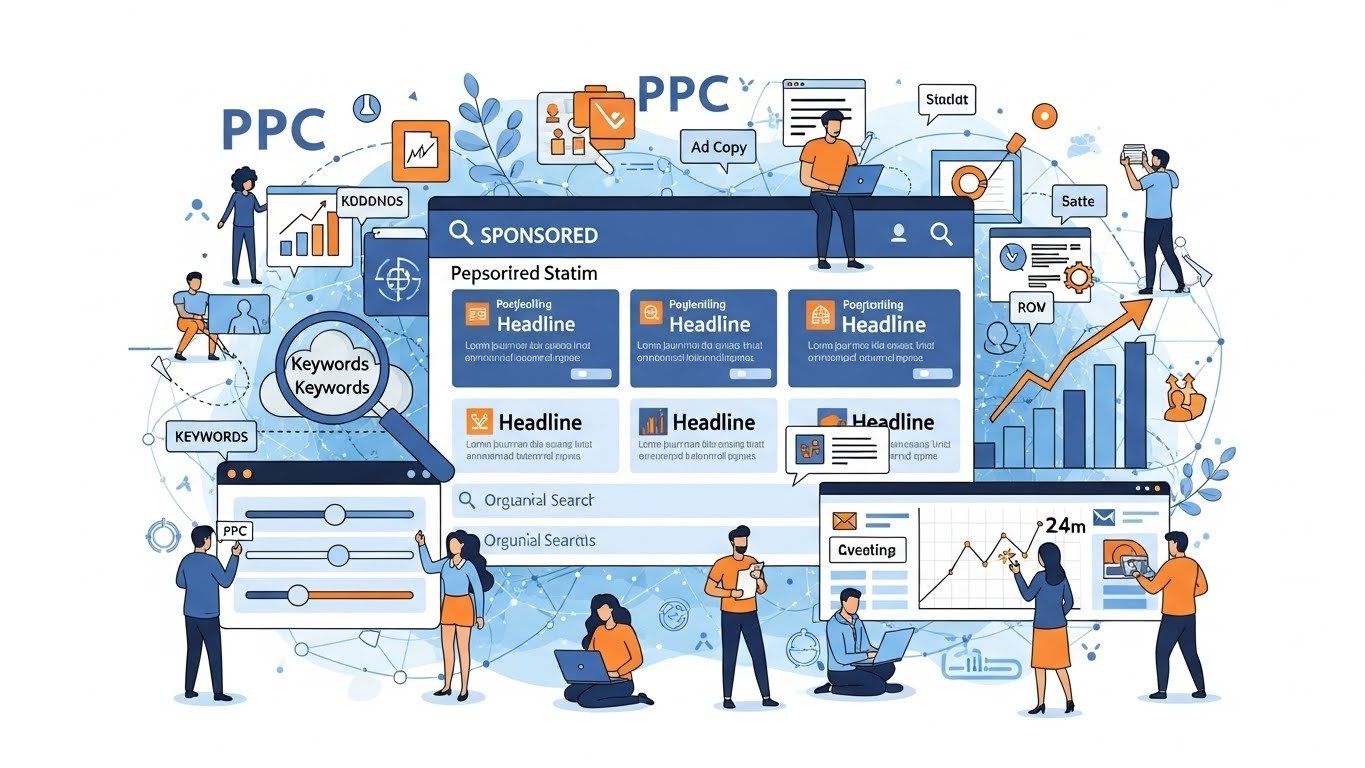

Leave a Reply