Running a successful online store requires not just offering a variety of payment methods but also managing how and when they are available to your customers. Restricting methods is a critical strategy that ensures smooth transactions, reduces fraudulent activities, and improves customer satisfaction.
This guide will walk you through the importance of restricting payment methods, the steps involved, and how using tools like PrestaShop Module Tabs can simplify the process for your eCommerce store.
Why Restrict Payment Methods?
Not all payment methods are suitable for every situation. By restricting them, you can:
- Enhance Security: Reduce fraud by limiting options for high-risk orders or regions.
- Streamline Operations: Offer only the most reliable and cost-effective methods.
- Improve User Experience: Tailor payment options to match the preferences of specific customer segments.
- Comply with Local Regulations: Some regions require specific payment methods, while others ban certain types.
When Should You Restrict Payment Methods?
- Based on Customer Groups: Offer specific methods to loyal customers or wholesale buyers while restricting them for new visitors.
- By Geographic Location: Restrict payment methods unavailable or risky in certain countries.
- On Order Amounts: Enable cash-on-delivery (COD) only for low-value orders.
- For Specific Products: Disable methods like COD for digital products or subscriptions.
Steps to Restrict Payment Methods
1. Analyze Your Store’s Needs
Begin by identifying the reasons for restrictions. This can be influenced by:
- Fraud analysis data.
- Customer preferences.
- Regional regulations.
2. Use PrestaShop’s Built-In Features
If you are a PrestaShop user, the platform provides options to configure payment methods directly. Here’s how:
- Go to the Payment section in your PrestaShop dashboard.
- Select Payment Preferences.
- Set restrictions based on currency, customer group, or country.
While these default options are handy, they can be limiting if you need advanced control.
3. Install a Specialized Module
For more flexibility, using a module is the way to go. The PrestaShop Module Tabs add extensive customization options to your PrestaShop store. This module not only helps organize your admin panel effectively but also supports features like restrictions based on granular conditions.
How PrestaShop Module Tabs Help
PrestaShop Module Tabs simplify the navigation and management of payment restriction settings. For example:
- Quickly assign payment methods to specific customer groups or regions.
- Use tabs to categorize and manage payment-related settings in one place.
- Save time with an organized interface that reduces complexity.
4. Restrict by Customer Group
Tailor payment options for different customer types:
- Retail Customers: Allow all payment options.
- Wholesale Buyers: Enable only wire transfers or credit payments.
- Guest Customers: Restrict high-risk options like COD.
In PrestaShop, this can be configured by associating customer groups with specific payment modules. If you use PrestaShop Module Tabs, it becomes even easier to locate and modify these settings.
5. Restrict by Region or Country
Geo-restrictions are essential for ensuring compliance and reducing fraud. For instance:
- Disable PayPal in countries where it’s not supported.
- Restrict COD for deliveries to remote areas.
To apply these restrictions:
- Navigate to International > Localization > Countries in your PrestaShop dashboard.
- Assign payment methods to specific countries.
Using PrestaShop Module Tabs, you can quickly access and modify these settings through a dedicated tab, ensuring that your store remains compliant and secure.
6. Set Order-Based Restrictions
High-value orders are more prone to fraud, while low-value orders might not justify the cost of certain methods. Configure restrictions like:
- Enable COD for orders under $100.
- Restrict credit card payments for orders exceeding $10,000.
Advanced modules that integrate with PrestaShop allow you to automate these settings with conditions, saving time and reducing errors.
7. Test Your Configuration
Before going live:
- Place test orders using different customer accounts, locations, and methods.
- Confirm that restricted methods are unavailable when criteria are met.
Benefits of Using PrestaShop Module Tabs for Payment Restrictions
While PrestaShop offers basic functionalities, managing them can become cumbersome as your store grows. PrestaShop Module Tabs enhance the experience by:
- Organizing Admin Settings: Keep payment settings in dedicated tabs, making navigation intuitive.
- Reducing Errors: Clear categorization prevents accidental misconfigurations.
- Saving Time: Locate and update payment restrictions faster.
Case Study: Using Restrictions Effectively
Scenario: A European fashion retailer struggled with COD-related order cancellations in specific countries.
Solution:
- They installed a PrestaShop payment restriction module.
- Used PrestaShop Module Tabs to organize settings.
- Restricted COD to local orders under €100.
Results:
- Fraud rates dropped by 20%.
- Order cancellations reduced significantly.
- Customer satisfaction improved as eligible payment methods were streamlined.
Common Mistakes to Avoid
- Over-Restricting Payment Methods: Limiting too many options might frustrate customers and lead to cart abandonment.
- Failing to Communicate Restrictions: Clearly display available options on product and checkout pages.
- Not Testing Settings: Always test to ensure restrictions work as intended.
Final Thoughts
Restricting methods is a strategic move to secure transactions, comply with regulations, and cater to customer preferences. Whether you manage a small boutique or a large eCommerce platform, tools like PrestaShop Module Tabs simplify the process by offering an organized and user-friendly way to configure restrictions.
By taking the time to implement payment restrictions effectively, you’ll not only improve operational efficiency but also enhance customer trust and satisfaction. Start today, and make your online store a safer and more seamless place to shop!




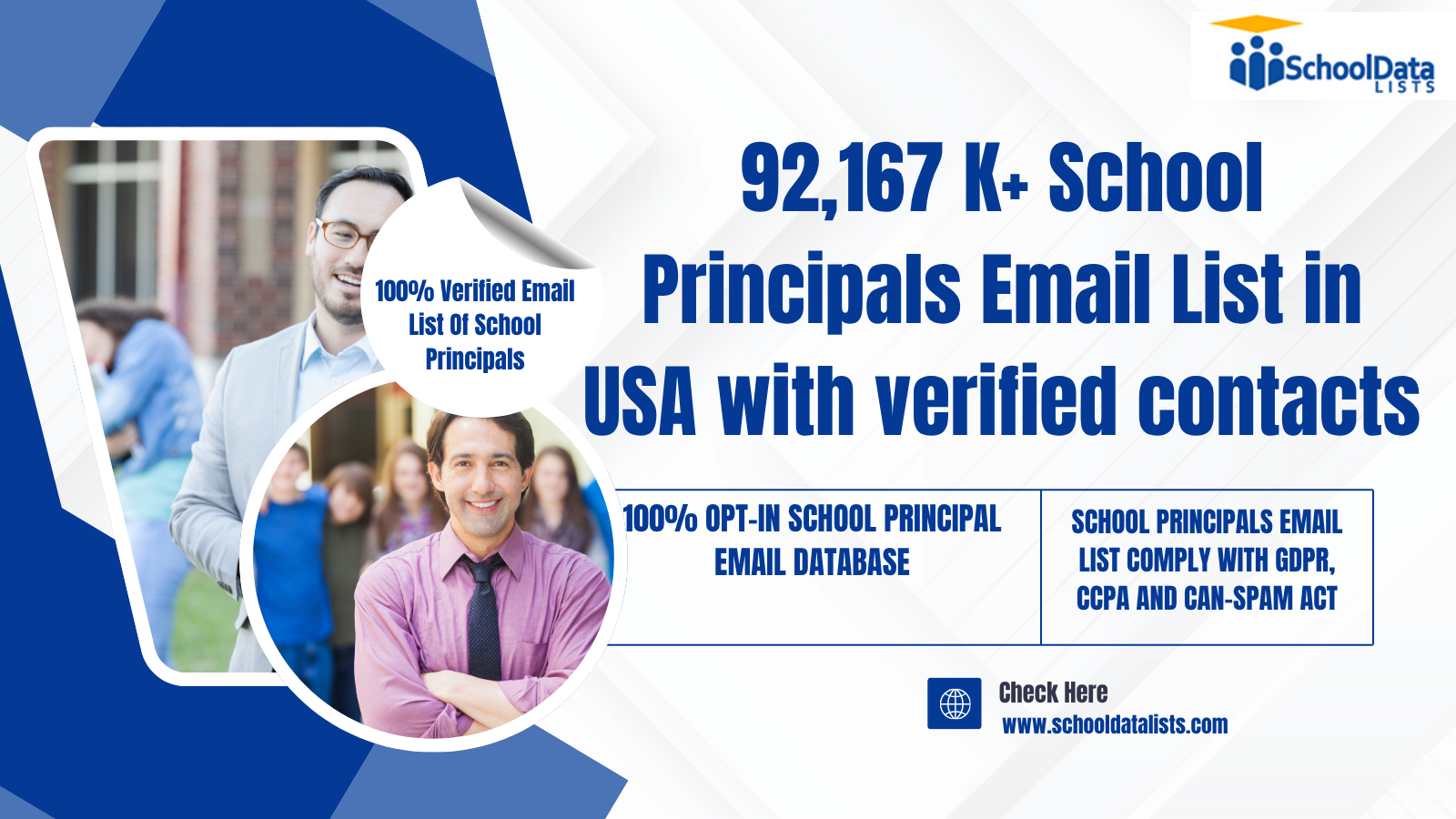
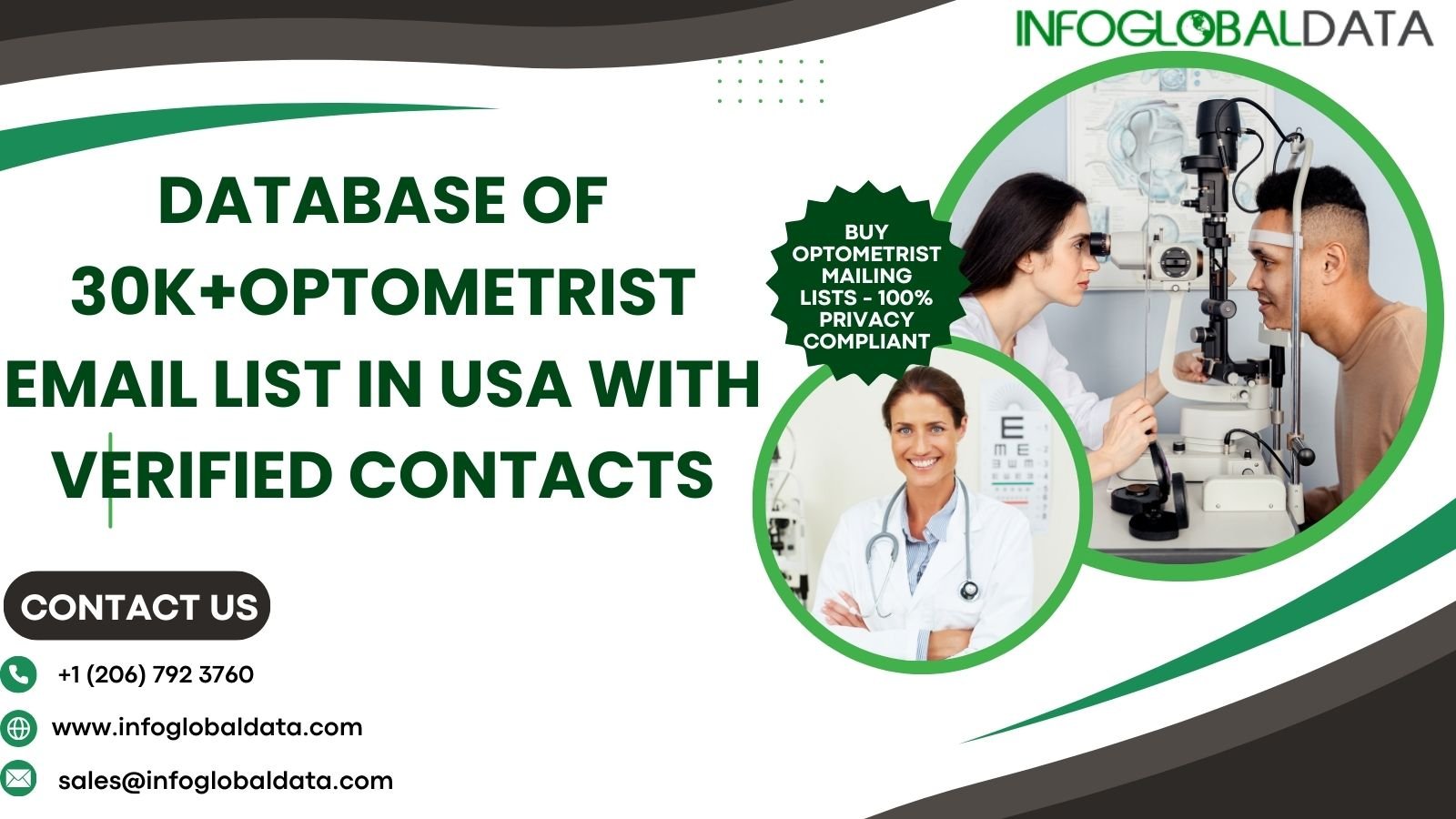




Leave a Reply