Creating realistic lighting in architectural renderings can make designs look lively and believable. Good lighting helps show spaces in a way that feels natural and inviting, helping people imagine what it’s like to be there. Whether you’re an architect, designer, or 3D artist, learning how to add lifelike lighting to your work can make a big difference.
In this article, we’ll look at simple ways to add realistic lighting effects to your renderings. You’ll learn how to use sunlight, indoor lights, and shadows to give your designs a real-world feel.
We’ll cover basic techniques for adjusting light levels, colors, and angles, so your renderings can look more three-dimensional and engaging. These tips can help your work stand out by adding depth and warmth, making your designs feel like real spaces. With the right lighting, your architectural renderings can come to life in powerful ways.

Step 1: Understand the Basics of Light Behavior
Lighting can be broken down into three main types: direct, indirect, and ambient.
- Direct light comes from a primary light source, like the sun or a lamp, creating strong shadows.
- Indirect light is reflected off surfaces, filling in areas that the direct light doesn’t reach.
- Ambient light is the general light that fills a space, often without a visible source, and helps reduce the overall darkness in the scene.
Understanding these types of light and how they interact within a scene is key. Experimenting with different light setups can also help you find what works best for the atmosphere and time of day you’re aiming to portray.
Step 2: Take advantage of Natural Light Sources
Natural lighting can make or break an architectural rendering. To make your render look more realistic, pay attention to the time of day, the direction of the light, and the position of your sun or skylight.
- Positioning the Sun: For a daytime scene, use a sun lamp to cast shadows and create depth. Early morning or late afternoon light gives a warm, soft feel, while midday sunlight is harsher and more direct.
- Using HDRI Maps: High Dynamic Range Imaging (HDRI) maps offer a 360-degree view of a real-world environment, providing natural light and reflections that mimic real-world conditions. HDRIs are especially helpful for outdoor scenes, as they deliver realistic skies, clouds, and reflections.
Try multiple HDRIs and sun angles until you achieve the mood and realism you’re aiming for.
Step 3: Set Up Artificial Lights Carefully
Artificial lighting plays a crucial role in indoor scenes or nighttime renders. There are different types of lights you can set up, including point lights, spotlights, and area lights.
- Point Lights: These act like light bulbs, emitting light in all directions from a single point. Use them for lamps, overhead lights, or small accents.
- Spotlights: Spotlights have a more focused beam, ideal for highlighting specific elements, like art pieces or textured walls.
- Area Lights: Area lights create soft, realistic light and shadows and are commonly used for simulating large sources like windows or ceiling lights. They’re ideal for rooms where a soft, even light is desirable.
Adjusting the intensity, color temperature, and position of these lights will help you recreate the lighting you see in real-world settings.
Step 4: Adjust Light Color Temperature
Light color temperature can significantly impact the mood of your rendering. Warm lights (around 2000-3000K) create a cozy, inviting feel, whereas cool lights (5000K and above) give a modern, fresh look.
In most rendering software, you can adjust the color temperature of each light source. For a well-balanced scene, consider using warm lighting for indoor spaces and cooler lighting for outdoor scenes.
Step 5: Play with Light Intensity and Exposure
Adjusting the intensity of each light source is essential. Too much brightness can make the image look washed out, while too little can make it look dull. Begin by setting a primary light source, typically the sun or a large light, and then add secondary lights for finer detailing.
Adjust the exposure settings in your rendering software to make your scene look naturally lit. Higher exposure levels can brighten your scene, while lower levels create a darker, more dramatic effect.
Step 6: Use Global Illumination (GI) for Realistic Indirect Lighting
Global Illumination (GI) calculates how light bounces off surfaces in a scene, adding realism by allowing light to reflect naturally. It’s an essential tool for renderings realistic interiors, as it can recreate how light bounces off walls, floors, and other surfaces.
Most rendering engines, like V-Ray, Corona, and Unreal Engine, have built-in GI settings that can be tweaked to suit your needs. Experiment with the number of bounces and the GI intensity to find the right balance.
Step 7: Enable Ambient Occlusion for Enhanced Depth
Ambient Occlusion (AO) adds depth and realism by darkening the creases, cracks, and corners where light can’t easily reach. AO can give a soft shadow effect in these areas, making the render appear less flat.
However, AO should be used sparingly; too much can make the render look overly contrasted and unnatural. Many rendering software offers an AO setting that you can adjust for subtlety.
Step 8: Create Depth with Shadows and Soft Edges
Shadows contribute greatly to realism. Hard shadows can make a scene look stark and unnatural, while soft shadows give a more natural feel. To achieve soft shadows:
- Use Area Lights: Larger lights produce softer, more gradual shadows.
- Adjust Shadow Settings: Most rendering engines allow you to control shadow softness. Softer shadows are ideal for indoor scenes and for natural light sources like windows.
Including subtle shadows in areas like window frames or furniture, and legs makes the rendering look more grounded.
Step 9: Add Subtle Reflections and Refractions
Realistic materials often reflect or refract light. Materials like glass, metal, and water should have reflective properties set to catch light accurately.
- Reflections: Use reflective materials where appropriate, such as on windows, floors, and polished surfaces. However, keep in mind that too much reflection can make your render look unrealistic.
- Refractions: Adjust the refraction properties for materials like glass or water to make them look transparent yet solid.
Properly balanced reflections and refractions add realism without making the scene look like a mirror.
Step 10: Post-Processing for Final Touches
Once you’ve rendered your image, post-processing can help enhance the lighting and overall quality. Use software like Adobe Photoshop, Lightroom, or even built-in post-processing tools in some rendering programs.
- Adjust Brightness and Contrast: Slight adjustments to brightness and contrast can help bring out the lights and shadows.
- Add Bloom Effects: A soft bloom effect can make bright areas, like light fixtures or windows, glow slightly, enhancing realism.
- Use Color Grading: Color grading helps set the overall tone and mood of the rendering. Warmer tones can make a room feel cozy, while cooler tones can give it a modern, clean look.
The End Note
To sum it up, creating realistic lighting in architectural renderings is all about understanding light sources, balancing different types of lighting, and making subtle adjustments. From natural lighting and artificial sources to post-processing techniques, each step brings you closer to achieving that photorealistic finish.
Experiment with different settings, take reference from real-world lighting and practice continually. With time and dedication, your renders will start to achieve a level of realism that can leave a lasting impact on viewers.


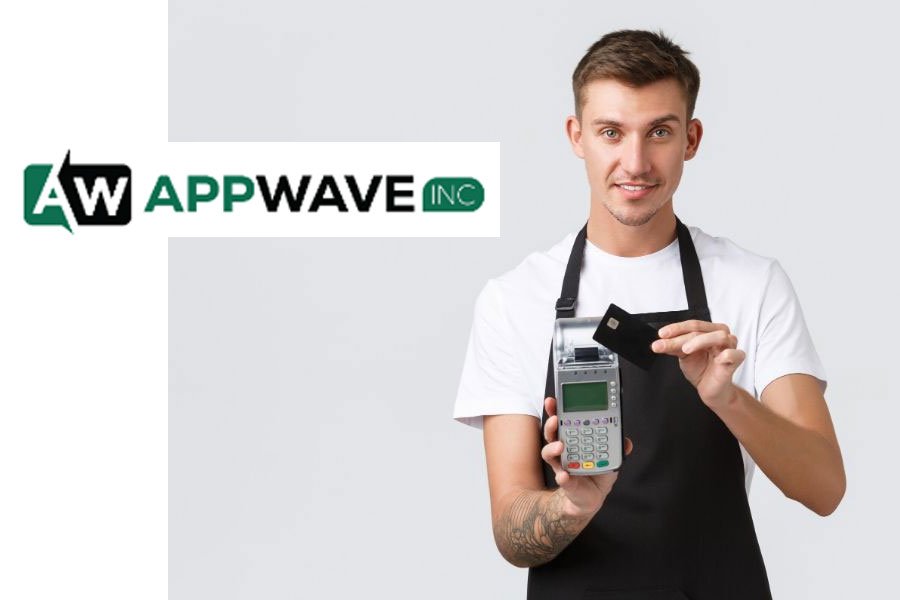
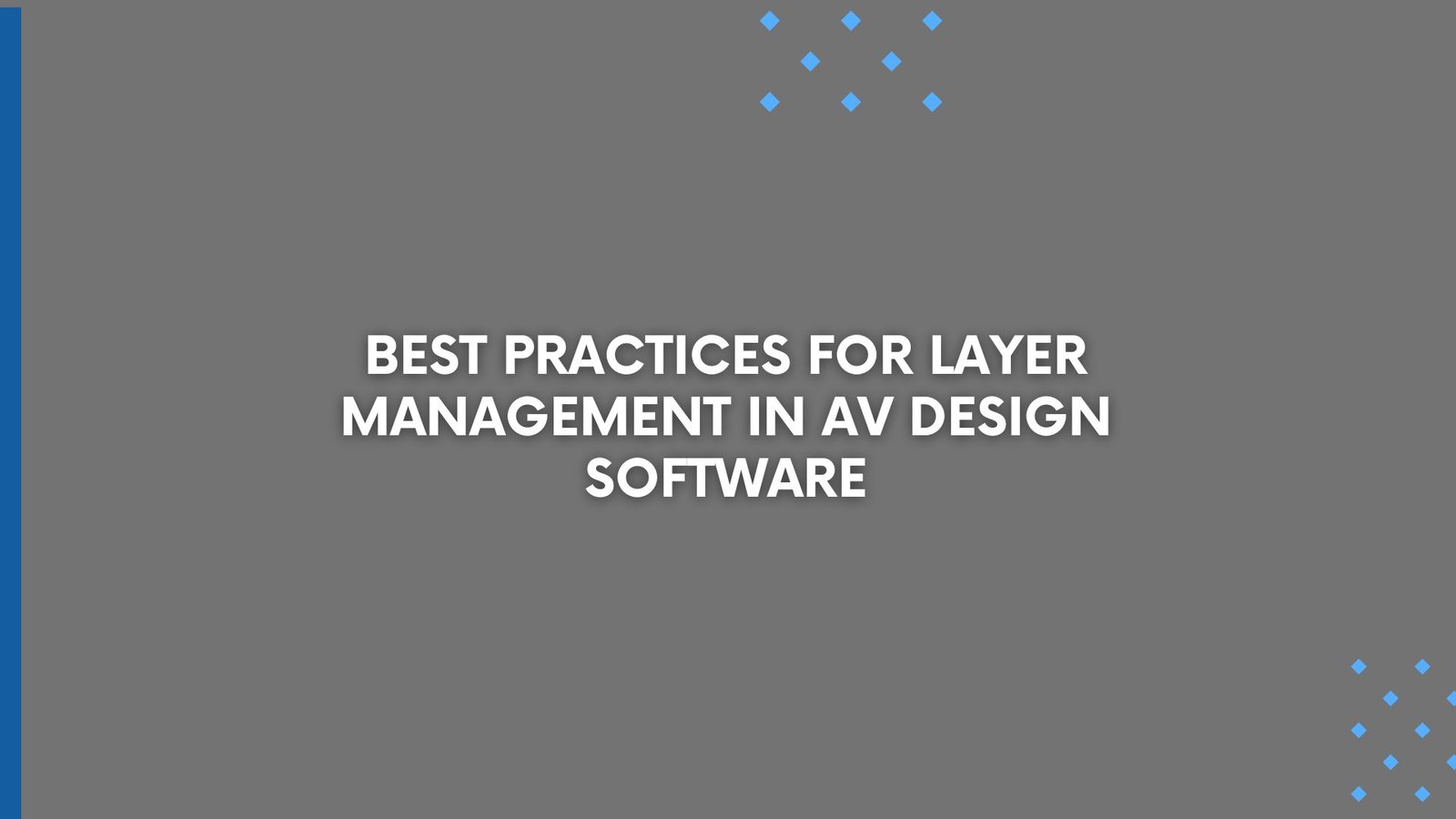
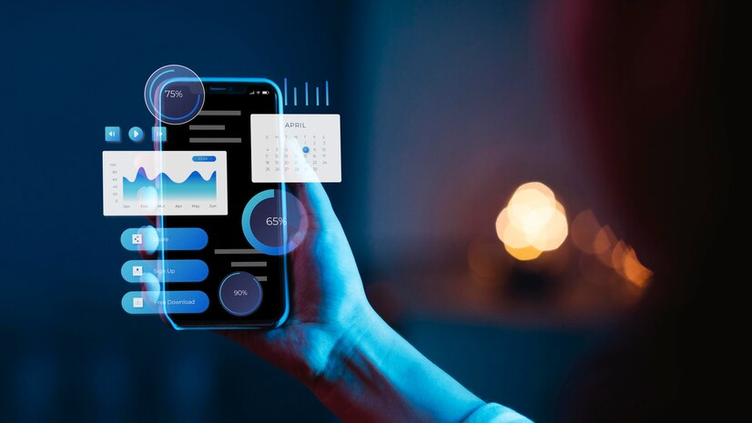

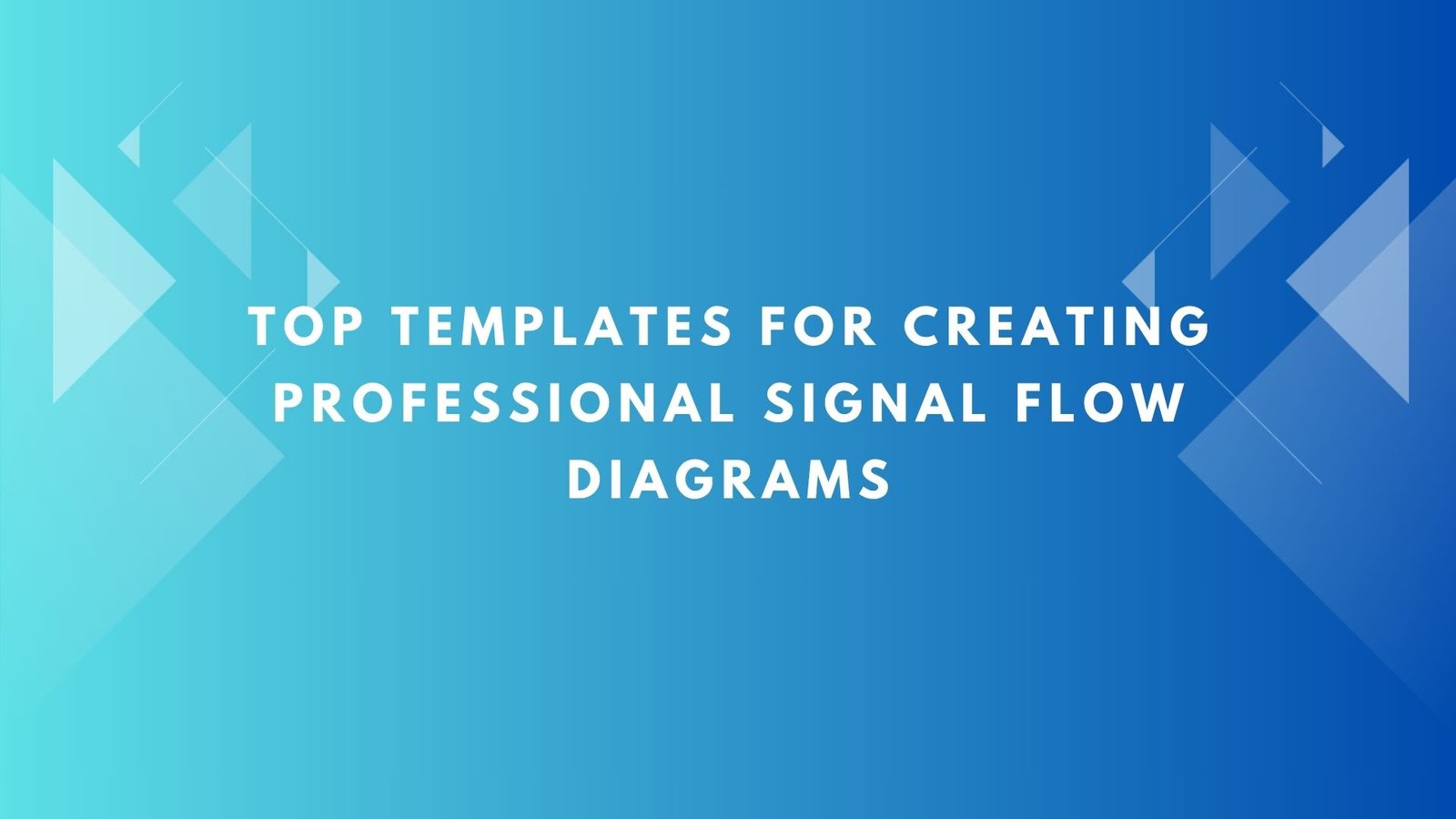

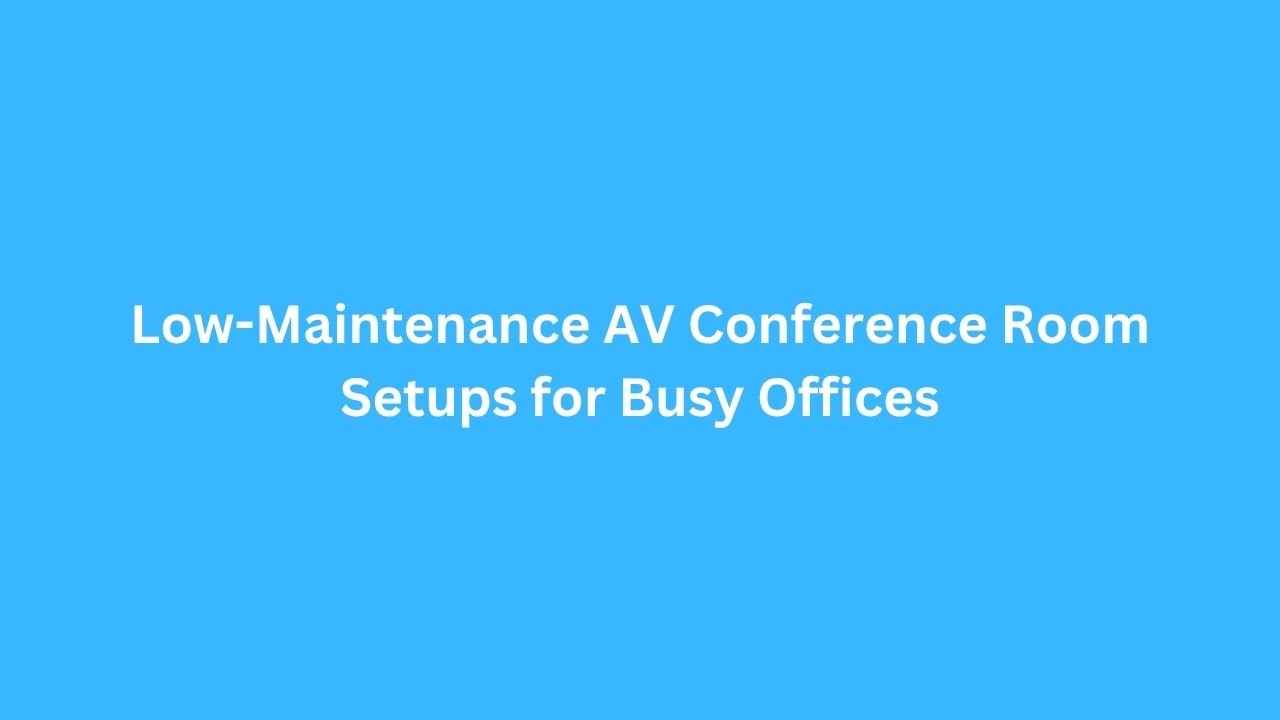
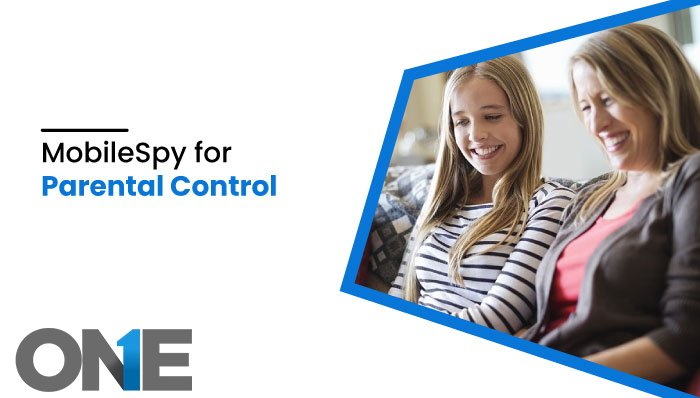
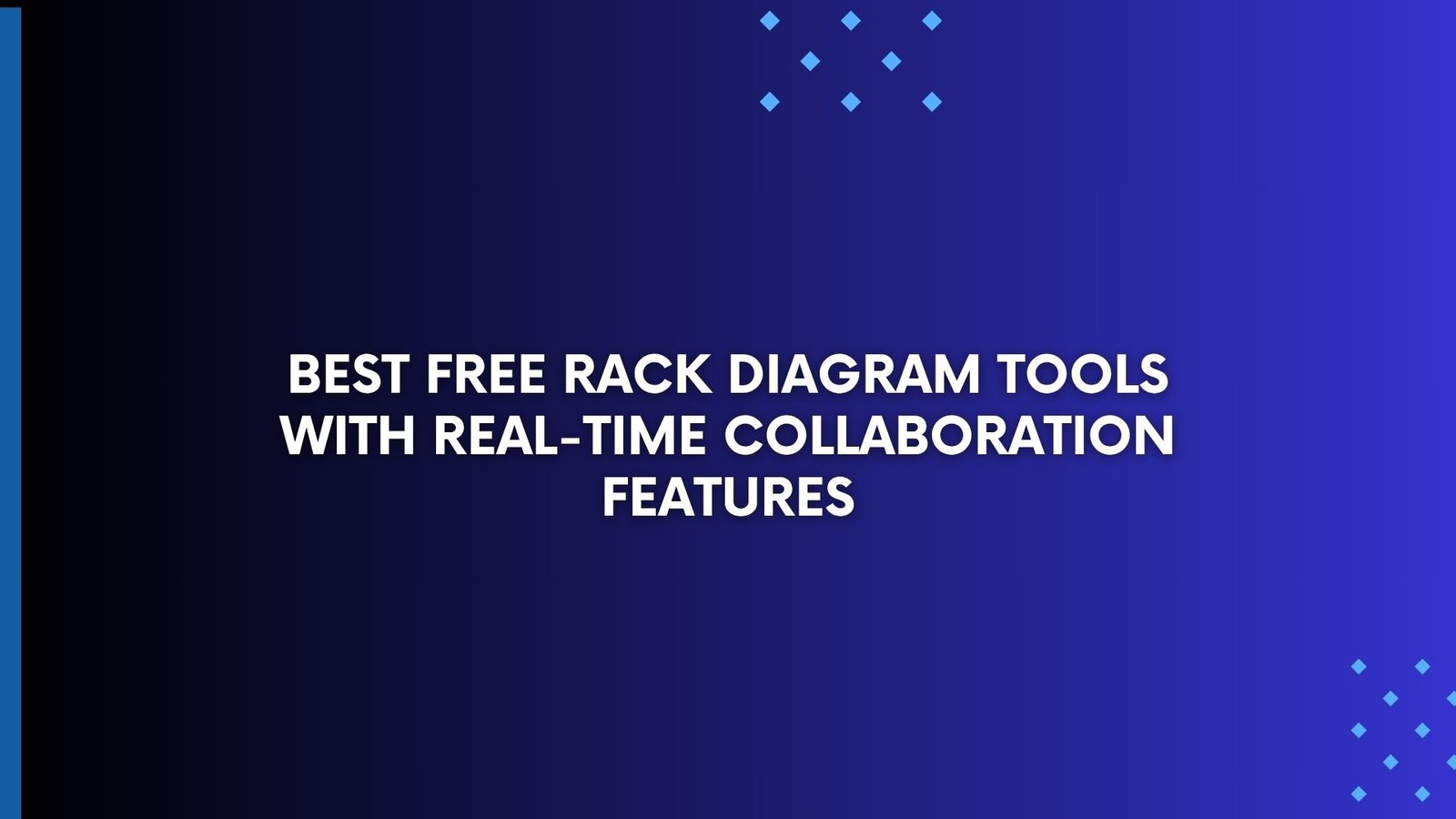





Leave a Reply