If you own an Android device, you may have encountered or heard of the term FRP lock — Factory Reset Protection. It’s a security feature introduced by Google to prevent unauthorized access to devices after a factory reset. While this feature is excellent for protecting your device from theft, it can be frustrating if you forget your Google account credentials or buy a second-hand phone locked with FRP.
GSMNEO FRP lock is a common issue faced by many users. GSMNEO refers to a platform or tool often associated with unlocking or bypassing FRP locks on various Android devices. In this post, we’ll dive deep into understanding what FRP lock is, why GSMNEO is relevant, and provide step-by-step instructions on how to bypass the FRP lock on Android devices safely and effectively.
What is FRP Lock?
FRP or Factory Reset Protection is a security feature introduced in Android 5.1 Lollipop and later versions. It activates automatically when you sign in to a Google account on your device. If someone tries to reset your phone without your permission, FRP locks the device and requires the original Google account credentials to unlock it.
This prevents thieves from factory resetting your phone and using or selling it. However, it also means if you forget your Google account info, you can get locked out of your own device.
Why Bypass FRP Lock?
Bypassing the FRP lock may be necessary in several scenarios:
- You forgot your Google account password and cannot reset it.
- You bought a second-hand phone that’s still locked to the previous owner’s Google account.
- You want to regain access after an unsuccessful or forced factory reset.
Important: Bypassing FRP lock without the owner’s permission is illegal and unethical. Only attempt this on your own device or with the rightful owner’s consent.
What is GSMNEO?
GSMNEO is an online platform and toolset that provides solutions and services for unlocking FRP locks and other network locks on Android devices. It supports many brands and models, offering guides, software, and remote unlocking services.
Many users refer to GSMNEO FRP bypass as a method or process to unlock their devices, either by following their tutorials or using their tools.
How to Bypass GSMNEO FRP Lock on Android Devices?
There are multiple ways to bypass the FRP lock, and the method can vary depending on your device’s brand, Android version, and security patch level. Below, we outline some common approaches, including using GSMNEO tools and manual bypass techniques.
Method 1: Using GSMNEO Online FRP Bypass Tool
This is the simplest method if you want to use GSMNEO services:
- Visit the GSMNEO website: Go to gsmneo.com or the official platform.
- Select your device model and brand: GSMNEO offers a dropdown menu or search box to choose your phone model.
- Follow the instructions: You’ll be guided through downloading necessary drivers, software tools, and connecting your phone via USB.
- Use GSMNEO FRP bypass tool: This tool interacts with your device to unlock the Google account lock.
- Complete the process: Once the software finishes, your device will restart unlocked.
Note: Using GSMNEO may require payment or registration depending on your device and service.
Method 2: Bypass FRP Lock Manually (Without PC)
If you want to bypass FRP lock without a computer or external tools, some manual steps might work on older or specific Android versions:
Steps:
- Connect your Android device to Wi-Fi: At the FRP verification screen, connect to a Wi-Fi network.
- Go back to the welcome screen: Tap the back button to return to the initial setup page.
- Access Settings through Accessibility or TalkBack:
- Enable TalkBack by holding two fingers on the screen or using an accessibility shortcut.
- Once TalkBack is active, draw an “L” on the screen to open the TalkBack menu.
- Select TalkBack Settings > Help & Feedback.
- Open a YouTube video or Google Chrome:
- In Help & Feedback, select a video or “Use Google Keyboard” help topic.
- Tap on links or YouTube video links to open Chrome or YouTube.
- Use Chrome to download FRP bypass APK:
- In Chrome, visit a trusted site to download a FRP bypass APK file.
- Download and install the APK.
- Run the FRP bypass app:
- Open the app, which will give you access to device settings.
- From here, perform a factory reset or add a new Google account.
- Restart your device: Now, the device should no longer ask for the previous Google account.
Method 3: Using a PC and ADB Commands
If USB debugging was enabled before the reset, you can try using ADB commands to remove the FRP lock:
- Connect your device to a PC with ADB installed.
- Open Command Prompt or Terminal on your PC.
- Enter the following commands: CopyEdit
adb shell pm uninstall -k --user 0 com.google.android.gsf.login - Reboot the device.
This method disables Google’s login framework, effectively bypassing FRP. However, it requires prior USB debugging access.
Method 4: Use FRP Bypass APK Tools (Third-party apps)
Several apps are designed specifically to bypass FRP locks. Some popular ones include:
- FRP Bypass APK
- QuickShortcutMaker
- Pangu FRP Bypass
Steps:
- Download the APK file on an external SD card or USB drive via OTG.
- Insert the SD card or connect the USB OTG to your locked device.
- Use the file manager to locate and install the APK.
- Open the app and follow on-screen instructions to bypass FRP.
Precautions & Risks
- Legality: Bypassing FRP on stolen or unauthorized devices is illegal.
- Security: Only download APKs and tools from trusted sources to avoid malware.
- Data Loss: Some methods involve factory resetting your device, which erases all data.
- Warranty: Unauthorized unlocking may void your warranty.
Conclusion
The GSMNEO FRP lock bypass methods provide useful solutions for users locked out of their Android devices. Whether you choose GSMNEO’s official tools or manual bypass techniques, it’s essential to understand the risks and legal implications involved.
If you are the rightful owner locked out of your device, these steps can help you regain access safely. For second-hand devices, always ensure the previous owner has removed their Google account to avoid FRP lock issues.

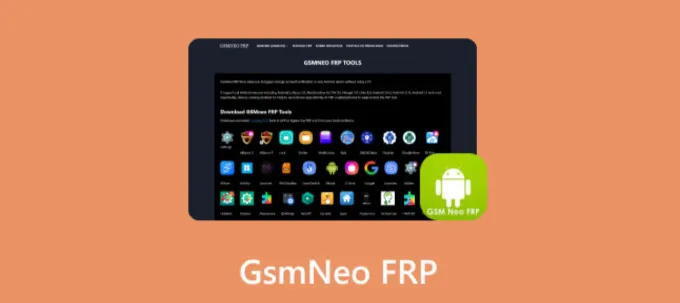


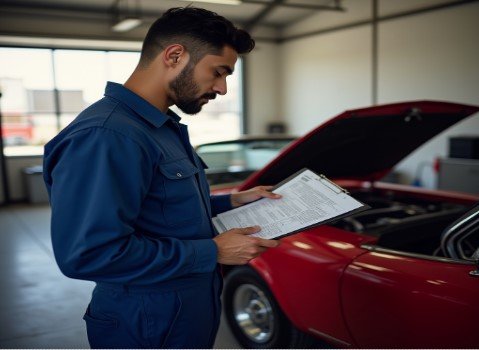











Leave a Reply