Exporting your Google Workspace (formerly G Suite) emails to a PST file doesn’t have to be tricky. If you’re thinking of moving to Outlook, need to back up important emails, or want to archive older messages, it’s a pretty simple task once you know how to go about it. In this guide, we’ll walk you through the process step-by-step, covering both Google’s built-in tools and a faster, third-party method if you’re looking for an easier option.
Why Would You Want to Export Google Workspace Emails to PST?
There are a few reasons why someone might want to export their emails from Google Workspace to a PST file. For many, it’s about moving to a different platform, like Microsoft Outlook, which uses PST files to store email data. This way, you can keep working with your emails in your new app without losing any information.
Another reason is backup. While Google Workspace is super reliable in the cloud. Many businesses still prefer to have a local backup of their emails for extra security. Having a PST file means you can access your data offline and be protected from any unexpected data loss or service hiccups.
Some people use PST files for archiving old emails. Over time, inboxes can get cluttered. By moving older messages to a PST file, you can clear out space while keeping the emails safe and easy to access later if needed.
Finally, if you’re migrating to another email service or system. Exporting your Google Workspace emails to PST can be an essential part of the process.
In a nutshell, exporting Google Workspace emails to PST gives you more control over your data, whether you’re moving it, backing it up, or archiving it.
Two Ways to Export Google Workspace Emails to PST
There are two main ways to export your emails from Google Workspace to PST: using Google’s built-in export tool or using an Email Backup Software. The Google method is free but involves a bit more manual work, while third-party tools offer a faster, smoother experience with some extra features.
Exporting Google Workspace Emails to PST: Using Google’s Built-in Tools
Google gives you a tool called Google Takeout, which helps you export your Google Workspace emails. It’s an easy and free option, but there’s a catch – it exports your emails in MBOX format, not PST. If you need the data in PST, you’ll need to convert it afterward. Here’s how to use it:
- Log in to Your Google Workspace Account: Start by signing into your Google Workspace (Gmail, Calendar, Drive, etc.). If you’re doing this for your whole organization, make sure you’re logged in as an admin.
- Go to Google Takeout: Head to Google Takeout. This tool lets you export data from a variety of Google services.
- Select What You Want to Export: In Google Takeout, you’ll see a list of Google services. To export your emails, choose Gmail. You can decide whether you want to export everything, or just specific labels or folders.
- Pick Your File Format: Google Takeout will give you the option to export Gmail in MBOX format. Unfortunately, MBOX isn’t the same as PST, so you’ll have to convert it later if needed.
- Create Your Export: After selecting what you want, hit Next Step. You’ll then be asked how you’d like to receive the file – whether through a download link or stored in Google Drive, Dropbox, or OneDrive.
- Download and Convert: Once the export is ready, you’ll get an email with a link to download the MBOX file. From there, you can convert it to PST using Outlook or a third-party tool.
Limitations of Google Takeout
While Google Takeout is free and easy to use, it has some downsides. The biggest issue is that it exports your data in MBOX format. Meaning you’ll need to convert it to PST manually or using another tool. The process can take a lot of time. especially for larger mailboxes, and it doesn’t let you fine-tune your export with filters or other options.
Exporting Google Workspace Emails to PST with a Specialized Tool
A specialized tool might be the way to go if you want a quicker, more efficient way to export your Google Workspace emails to PST. These tools bypass the whole MBOX-to-PST conversion and directly export your emails to PST with a few clicks. They come with a bunch of benefits:
- Easy to Use: These tools are typically designed to be user-friendly, making the export process faster and simpler.
- Advanced Features: You get extra control, like filtering specific folders or labels to export only the emails you need. This can be especially helpful if you’re dealing with a lot of data.
- Faster Processing: Specialized tools usually handle larger mailboxes more efficiently and can address any syncing or data corruption issues that might pop up.
- No Conversion Hassles: Unlike Google Takeout, which requires you to convert from MBOX to PST, these tools handle everything automatically.
In short, if you want a smoother experience and don’t want to deal with the hassle of manual conversions, using a third-party tool to export Google Workspace emails to PST is a no-brainer.
Also Read: How to Save Outlook Email as PDF with Attachment
Conclusion
Exporting Google Workspace emails to PST can be done either with Google’s built-in tools, like Google Takeout, or with a specialized third-party tool. While Takeout is a free option, it requires you to convert the MBOX files to PST afterward, which can be time-consuming. On the other hand, third-party tools offer a faster, more efficient way to export your emails directly to PST, often with extra features like selective data export and filtering.
Whichever method you choose depends on your preferences and how much control you need over the process. Whether you’re backing up, migrating, or archiving emails, exporting them to PST is a great way to keep your data safe, organized, and easily accessible.

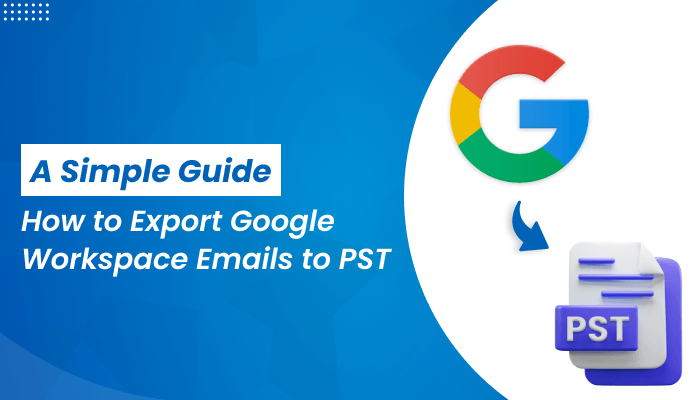




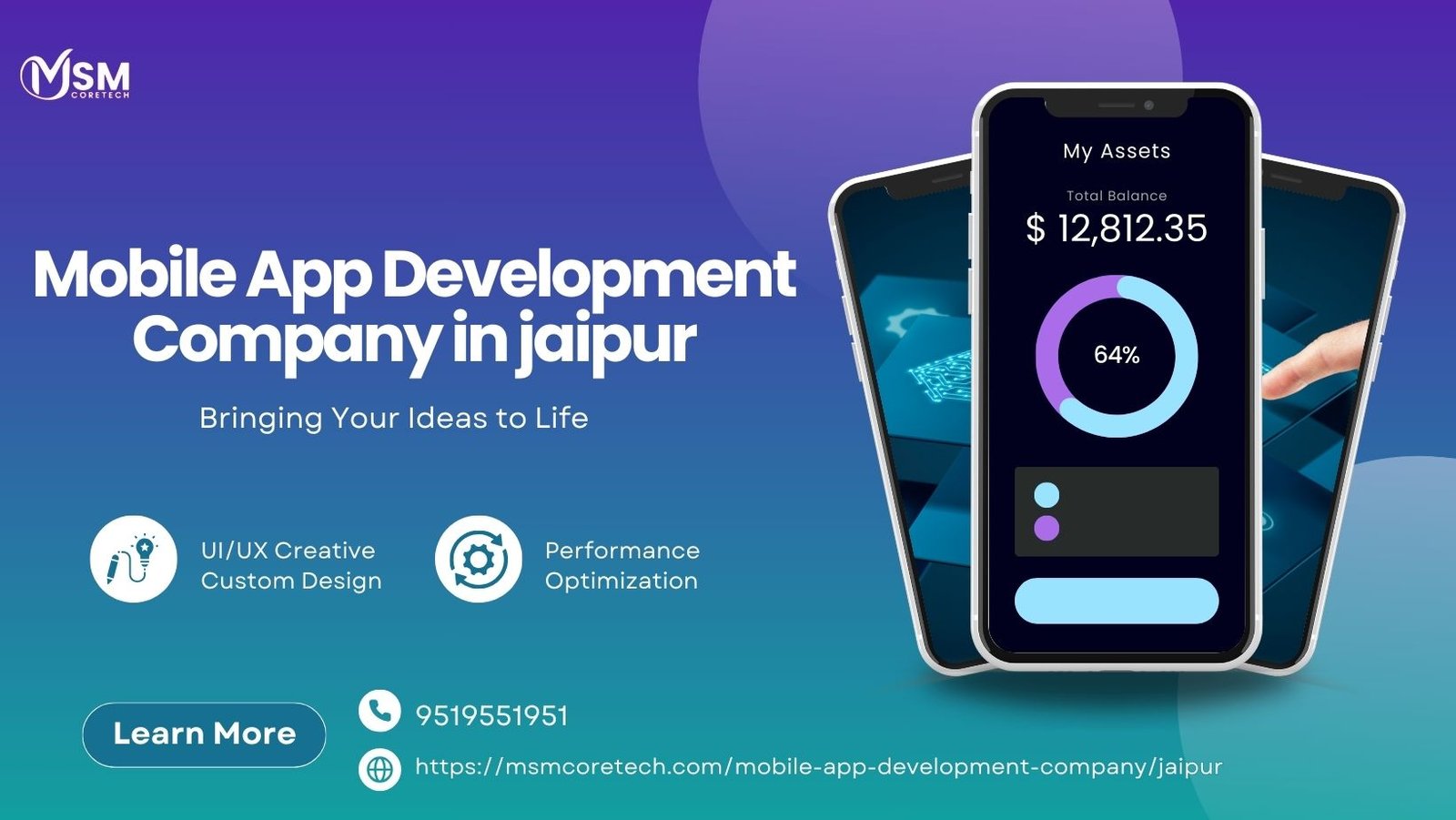
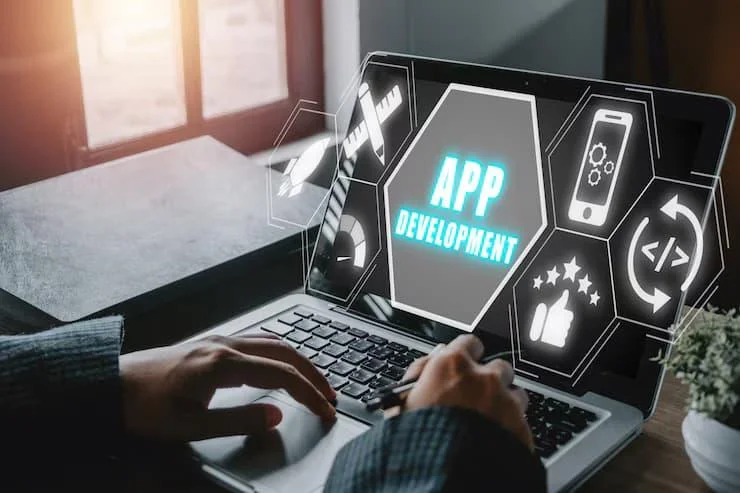








Leave a Reply