As a Mac user, you likely appreciate the speed and smoothness of your device, but over time, the system can slow down due to accumulated junk files, unnecessary apps, and background processes. One of the most effective ways to keep your Mac running in optimal condition is by using a reliable optimization tool. CCleaner for Mac is one such tool that can significantly improve the performance of your Mac by cleaning up unused files, managing startup items, and much more.
What is CCleaner for Mac?
CCleaner for Mac is a powerful system optimization tool designed to clean and speed up your Mac. Developed by Piriform, CCleaner has been a trusted name in the world of PC optimization for years, and its version for Mac is equally efficient. The software helps you remove unnecessary files, fix registry issues, and improve system performance, making it an essential app for anyone looking to keep their Mac in top shape.
Key Features of CCleaner for Mac
System Cleaning
CCleaner for Mac works by scanning your Mac for junk files that accumulate over time. These can include browser caches, application logs, and old installation files. By removing these unnecessary files, CCleaner for Mac helps free up valuable disk space and improve the overall speed of your device.
Smart Uninstaller
One of the standout features of CCleaner for Mac is its smart uninstaller tool. This feature allows you to remove unwanted applications easily. It doesn’t just remove the app; it also scans for residual files that can be left behind after uninstallation. This ensures that your Mac stays clean and free of clutter.
Startup Management
Over time, multiple apps can end up in your Mac’s startup list, which can significantly slow down your system’s boot time. CCleaner for Mac allows you to manage these startup programs and disable unnecessary ones, thus speeding up your Mac’s startup process.
Privacy Protection
In today’s digital age, privacy is a growing concern. CCleaner for Mac helps protect your privacy by clearing browsing history, cookies, and other sensitive data that might be stored by websites you visit. This ensures that your personal data stays private and reduces the risk of identity theft.
Disk Analysis
The disk analysis feature in CCleaner for Mac helps you see exactly where your storage space is being used. By identifying large files and folders, you can decide which ones to keep or remove. This helps free up significant amounts of space, which can improve your system’s overall performance.
How Does CCleaner for Mac Improve Performance?
When you use CCleaner for Mac, the software works behind the scenes to ensure that your system remains free of clutter. By removing junk files, broken app remnants, and redundant cache data, the tool helps speed up the Mac’s performance. It also clears memory and optimizes system settings to allow your Mac to function more efficiently.
Cleaning Cache Files and System Logs
Cache files and system logs are necessary for the smooth operation of apps, but they can take up significant space over time. CCleaner for Mac eliminates these unnecessary files, improving your system’s performance and freeing up storage space for other uses.
Also read – How to Update WiFi Driver | CCleaner
Removing Unused Apps and Large Files
Another way CCleaner for Mac helps improve speed is by allowing you to remove unused apps and large files that are taking up precious storage. Unnecessary applications slow down the system, and large files take up more space, potentially making your Mac sluggish. By using CCleaner’s uninstaller and disk analyzer, you can keep only the apps and files that you truly need.
Why Should You Use CCleaner for Mac?
Using C Cleaner for Mac can provide numerous benefits for anyone who wants to maintain the health of their system. Here are some reasons why CCleaner is highly recommended:
Simplicity: The interface is easy to use, even for beginners, and all of its features are accessible with just a few clicks.
Efficiency: CCleaner works quickly and doesn’t drain system resources. It performs tasks efficiently without slowing down your Mac.
Regular Updates: Piriform frequently updates C Cleaner for Mac to ensure compatibility with the latest macOS versions, keeping it up to date with new cleaning methods and security protocols.
Free Version Available: While there is a premium version with additional features, C Cleaner for Mac offers a free version that is highly effective for basic cleaning needs.
How to Use CCleaner for Mac?
Getting started with C Cleaner for Mac is easy. Here’s a quick guide to using the software:
- Download and Install
Visit the official website of CCleaner and download the Mac version. The installation process is straightforward—just follow the prompts, and you’re good to go. - Run the Initial Scan
Once installed, open CCleaner and run an initial scan. The software will analyze your Mac for junk files, temporary files, and other unnecessary data. - Clean Your Mac
After the scan, CCleaner will provide you with a list of files and apps that can be safely removed. Simply click on the “Clean” button to start the cleanup process. - Optimize Your System
CCleaner will also recommend optimizations for your system, including startup management and privacy protection. Follow the suggestions to make your Mac run more efficiently.
Conclusion
If you’re looking for a simple yet powerful tool to keep your Mac running smoothly, Cleaner for Mac is the solution. It offers a wide range of features that help clean junk files, optimize performance, and protect your privacy. Whether you’re trying to speed up your Mac or just free up space, CCleaner can help. It’s an essential tool for anyone who wants to get the most out of their Mac.
Also read – Why Choose the CCleaner Support Team?

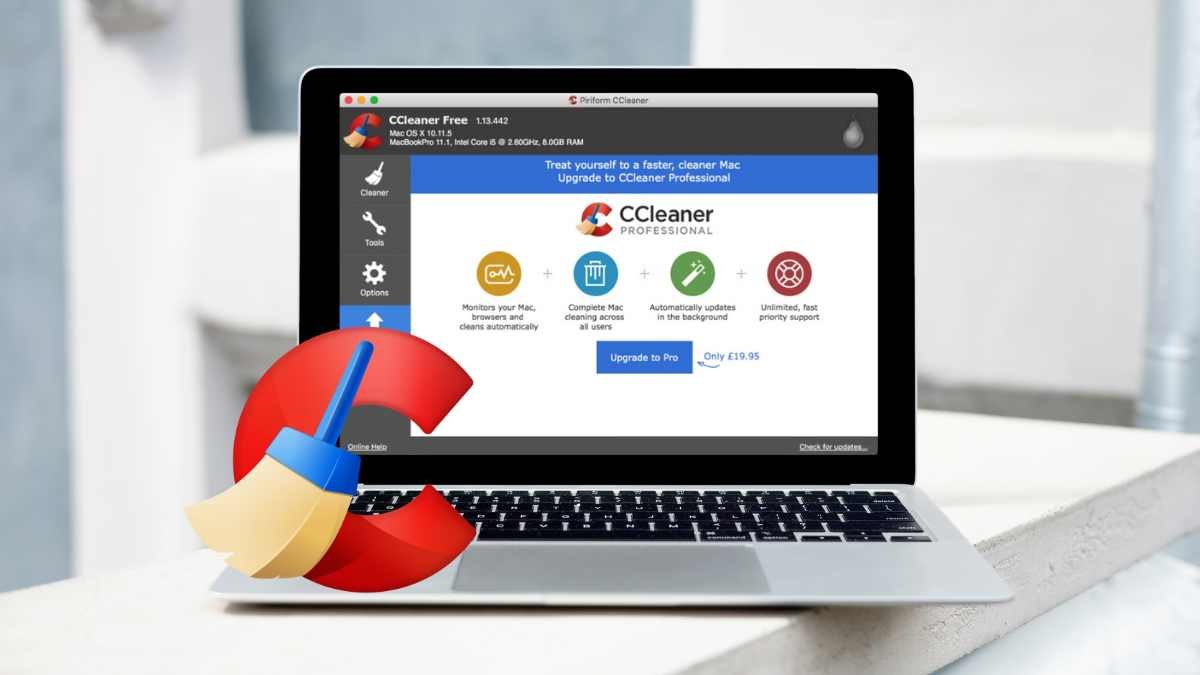













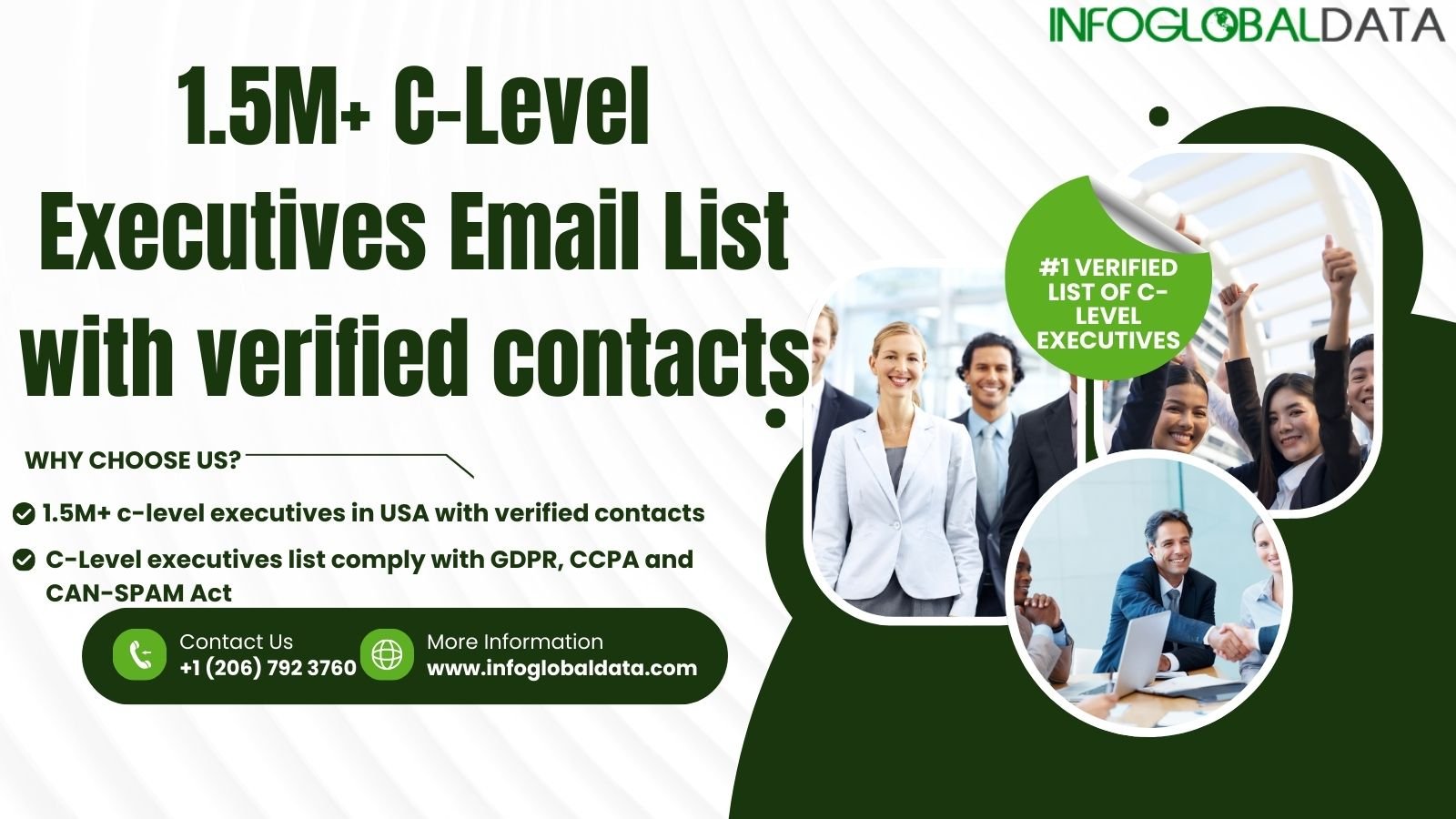
Leave a Reply