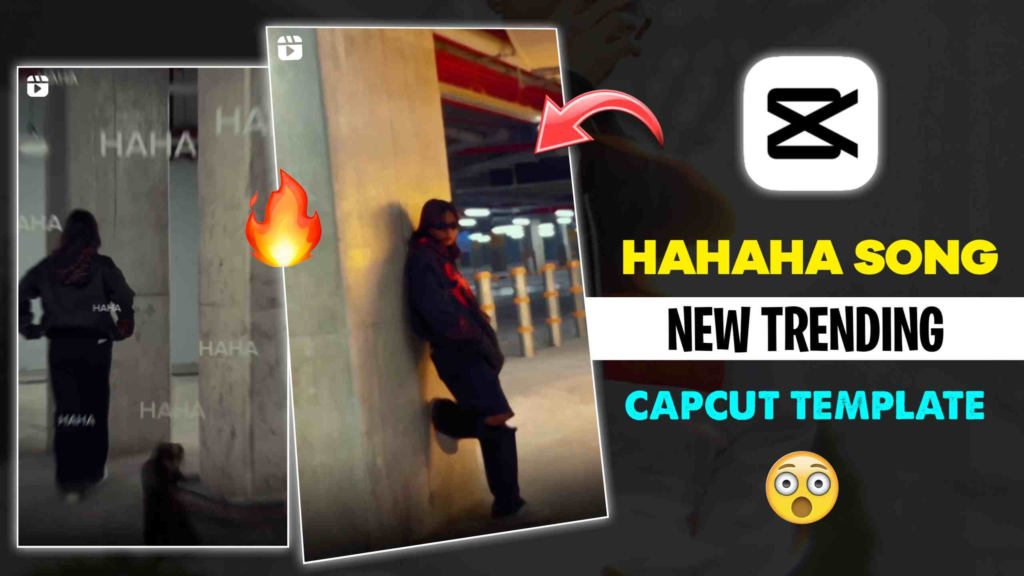
Introduction
CapCut has become one of the most popular video editing apps, thanks to its user-friendly interface and powerful editing tools. One of its standout features is capcut templates, which allow users to create stunning videos with minimal effort. These templates come pre-designed with transitions, effects, and music, making it easy for anyone to produce high-quality content.
What Are CapCut Templates?
CapCut templates are pre-made video editing projects that users can apply to their clips. Instead of manually adding effects, transitions, and text, users can simply choose a template and insert their footage. These templates help save time and ensure a professional look, making them ideal for social media content, marketing videos, and personal projects.
Benefits of Using CapCut Templates
1. Time-Saving
Manually editing videos can be time-consuming, especially for beginners. CapCut templates streamline the process by providing ready-made effects, music, and animations.
2. Professional Look
CapCut templates are designed by experienced creators, ensuring that videos look polished and engaging. This makes them perfect for platforms like TikTok, Instagram Reels, and YouTube Shorts.
3. Easy to Use
Even those with no editing experience can create stunning videos using templates. The drag-and-drop functionality makes it simple to add media and customize elements.
4. Customizable
While templates provide a great starting point, users can still tweak them by adjusting text, changing music, or modifying effects to match their style.
How to Use CapCut Templates
Step 1: Open CapCut and Browse Templates
- Launch the CapCut app and navigate to the Templates section.
- Browse through different categories like trending, cinematic, vlog, and dance.
Step 2: Select a Template
- Tap on a template to preview it.
- Choose the one that fits your video concept.
Step 3: Insert Your Media
- Click on Use Template and upload your photos or videos.
- The template will automatically apply effects and transitions.
Step 4: Customize If Needed
- Edit text, change colors, or replace music to personalize the video.
- Adjust the duration or effects to enhance the final look.
Step 5: Export and Share
- Once satisfied, export the video in high quality.
- Share it directly to social media or save it to your device.
Popular CapCut Template Categories
1. Trending Templates
These templates follow viral video trends, making them perfect for TikTok challenges and Instagram Reels.
2. Aesthetic Templates
Soft tones, dreamy effects, and smooth transitions give these templates a stylish and elegant look.
3. Cinematic Templates
Perfect for storytelling, these templates feature dramatic transitions and movie-like effects.
4. Slow-Motion Templates
Designed for dramatic impact, these templates slow down clips while adding stylish effects.
5. Beat Sync Templates
These templates sync video clips with the rhythm of background music, making them ideal for dance and music videos.
Tips for Choosing the Best CapCut Template
1. Match Your Content Theme
Select a template that complements the mood and style of your video. A cinematic template works well for travel videos, while a fun and colorful one is great for dance content.
2. Keep It Short and Engaging
Social media videos perform better when they are short and engaging. Choose templates that maintain viewer interest throughout the clip.
3. Experiment with Different Styles
Try out various templates to see which ones work best for your brand or personal style.
4. Optimize for Platform Requirements
Different platforms have different aspect ratio requirements. Ensure the template you choose fits the dimensions for TikTok, Instagram, or YouTube.
Conclusion
CapCut templates make video editing accessible to everyone, from beginners to experienced creators. By using these pre-made templates, users can produce high-quality content quickly and effortlessly. Whether creating social media videos, personal montages, or marketing clips, CapCut templates provide the perfect solution for stunning video edits.





Leave a Reply