In eCommerce, effective inventory management is vital for maintaining a seamless shopping experience. A common challenge arises when some customers purchase large quantities of specific items, leaving limited or no stock for others. With WooCommerce’s ability to limit product quantities per order, you can strategically manage inventory while enhancing customer satisfaction. This feature is especially helpful during sales or when dealing with limited stock items.
Why Implement Quantity Limits in Your WooCommerce Store?
- Fair Distribution of Products: Quantity limits ensure that multiple customers have equal access to products, particularly during high-demand periods such as flash sales, new product launches, or limited-edition releases.
- Prevent Stockouts: Setting limits on how many units a customer can purchase helps prevent stock depletion, allowing more customers to find the products they need.
- Control Bulk Purchases: For businesses that cater to both retail and wholesale clients, limiting product quantities can prevent retail customers from inadvertently accessing wholesale-level discounts.
- Better Inventory Management: With quantity restrictions, store owners can better predict sales and maintain a healthy stock balance, minimizing over-purchasing and under-stocking scenarios.
- Enhanced Shopping Experience: Customers are more likely to trust a store that appears well-managed and fair in its practices. Ensuring everyone has access to products fosters loyalty.
Features of the WooCommerce Limit Quantity Per Product Functionality
The WooCommerce Limit Quantity Per Product functionality offers several powerful features to help store owners tailor quantity restrictions:
- Set Minimum and Maximum Quantities: Define how few or how many units a customer can add to their cart for a specific product.
- Category-Wide Restrictions: Apply quantity limits across entire product categories, ensuring consistency in your store’s policies.
- User Role-Based Restrictions: Differentiate quantity limits based on customer types. For instance, wholesale customers might have higher purchase limits compared to regular retail buyers.
- Dynamic Error Messages: Inform customers in real time if they exceed or fail to meet the set quantity limits with clear and customizable messages.
- Bulk Product Restrictions: Apply rules to multiple products at once for efficiency.
- Global or Per-Product Limits: Opt for global settings to apply universal restrictions or fine-tune individual products with specific quantity rules.
How to Set Quantity Limits in WooCommerce
Here’s a step-by-step guide to implementing quantity limits in your WooCommerce store:
- Install a Quantity Management Plugin: Use a plugin like WooCommerce Min/Max Quantities to simplify the process. This plugin integrates seamlessly with WooCommerce, enabling robust control over quantity restrictions.
- Navigate to Product Settings: From the WooCommerce dashboard, go to Products and select the product you want to edit.
- Define Quantity Limits: Under the Inventory tab or the plugin-specific settings, specify the minimum and maximum purchase quantities for the product.
- Set Category-Level Limits (Optional): If your plugin supports category-wide restrictions, navigate to the category settings and define the desired limits.
- Test Your Store: Always test the functionality by adding products to the cart to ensure the restrictions work as intended.
Use Cases for WooCommerce Quantity Limits
- Event Ticket Sales: For stores selling tickets to events or shows, limiting purchases per customer ensures broader attendance and prevents scalping.
- Subscription Boxes: Subscription-based businesses can restrict quantities to one per user to avoid duplicate subscriptions.
- Limited-Edition Products: Limit the number of units each customer can purchase to maintain exclusivity and fair distribution.
- Promotional Sales: During flash sales or holiday promotions, set quantity limits to prevent a single customer from depleting inventory.
Best Practices for Using Quantity Restrictions
- Communicate Clearly: Display quantity restrictions prominently on product pages to avoid customer frustration.
- Combine with Dynamic Pricing: Pair quantity limits with bulk discount rules to encourage customers to purchase within allowable ranges.
- Monitor Customer Behavior: Analyze sales data to refine your quantity restriction strategies, ensuring they align with customer demand.
- Adapt to Market Trends: Flexibility is key; update quantity limits based on changing inventory levels or seasonal demand.
Plugins to Help Manage Quantity Limits
Several plugins can help implement and customize quantity limits in WooCommerce. Popular options include:
- WooCommerce Min/Max Quantities: A robust solution for managing per-product or category-wide limits.
- Advanced Product Quantity: Offers features like step-based increments and role-based limits.
- Min Max Quantities for WooCommerce: Ideal for setting cart-level quantity limits.
Benefits of Using Quantity Limits
- Boost Customer Trust: Fair policies show customers that you value equality and transparency.
- Enhance Inventory Planning: By controlling how much stock is sold per customer, you can better manage replenishment cycles.
- Reduce Returns and Fraud: Restricting bulk purchases minimizes potential misuse, such as fraudulent returns or resale.
- Promote Efficient Shopping: Clear quantity rules streamline the buying process, reducing confusion for customers.
Conclusion
The WooCommerce Limit Quantity Per Product feature is a powerful tool for managing inventory, enhancing customer satisfaction, and ensuring fair distribution of products. By implementing this functionality, store owners can maintain stock levels, cater to more customers, and reduce the risk of over-purchasing. With the right plugin and thoughtful strategy, quantity limits can transform your WooCommerce store into an efficient and customer-friendly platform.

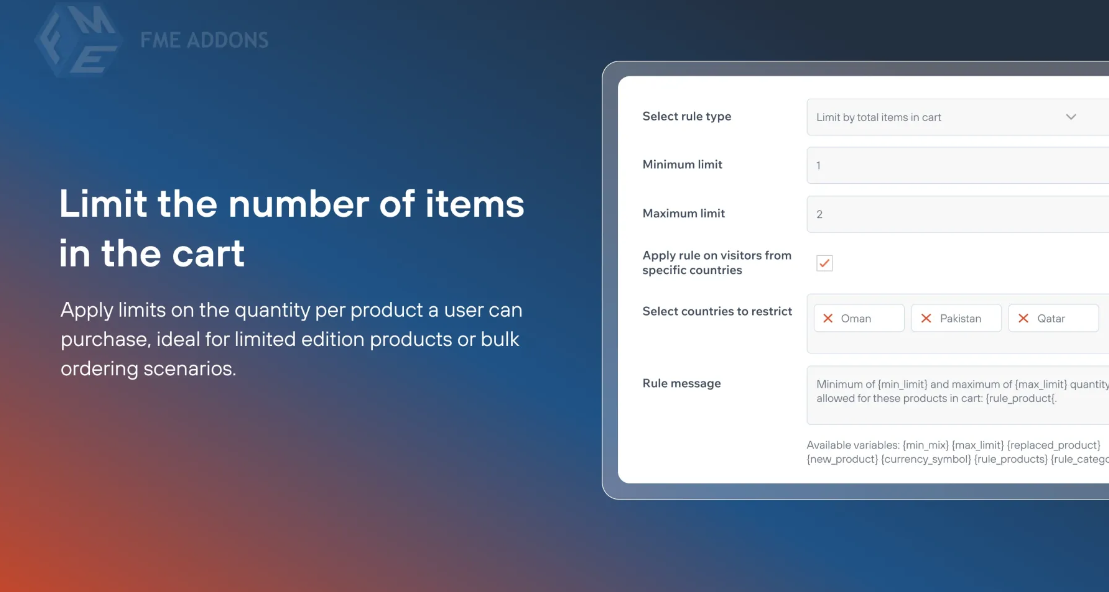
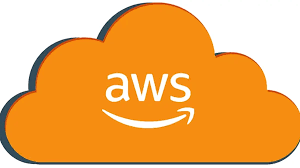
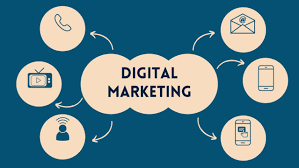


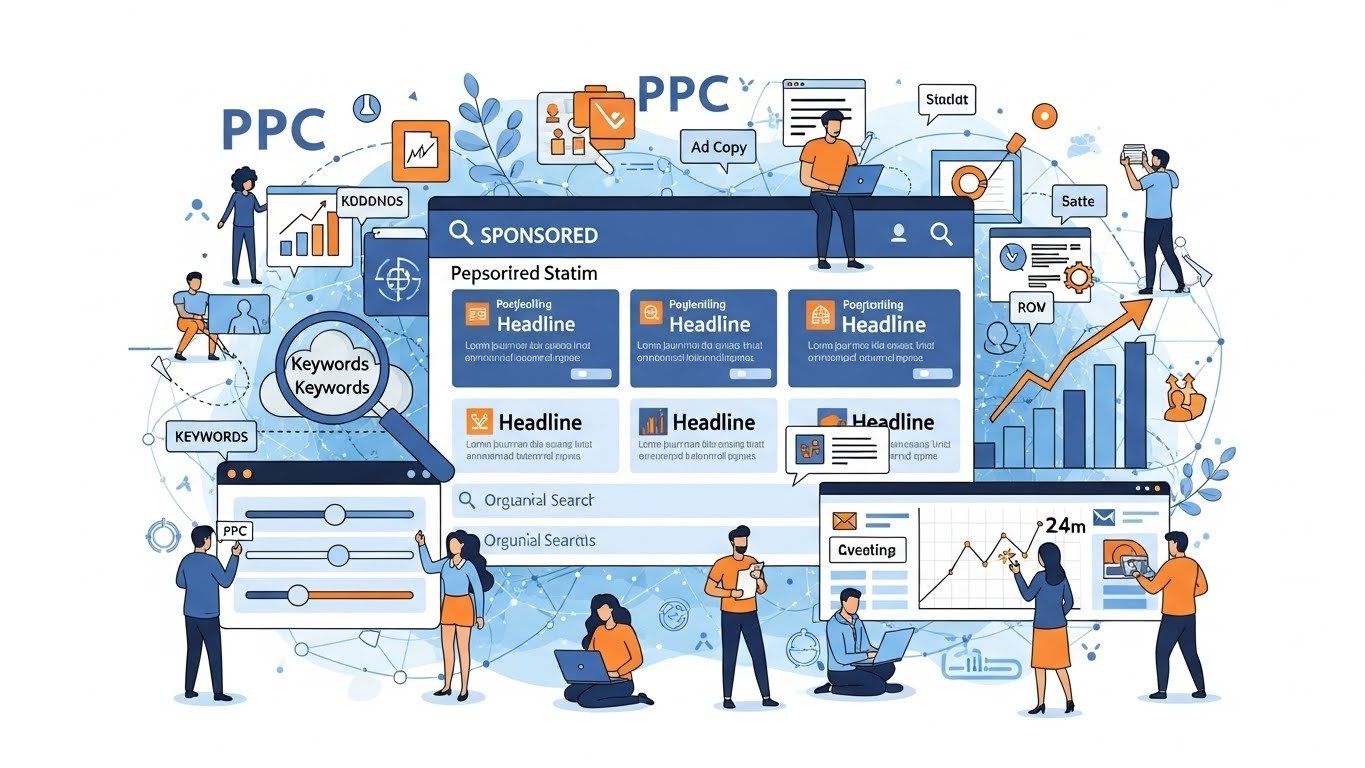




Leave a Reply