When it comes to enhancing the customer experience in your WooCommerce store, the WooCommerce customize my account page is a pivotal area. The My Account page serves as a central hub for customers to manage their orders, account details, and more. By implementing advanced customizations, you can improve usability and add personalized features that cater to your customers’ needs.
In this article, we’ll explore how to effectively implement WooCommerce my account customization using hooks and filters. We’ll also discuss best practices and how plugins like Extendons can assist in these customizations.
Understanding WooCommerce My Account Page
What is the My Account Page?
The My Account page in WooCommerce is where customers can log in, manage their profiles, view their order history, and update payment methods. It plays a crucial role in customer retention and satisfaction, as it provides essential functionality that users expect from an online store.
Importance of Customizing the My Account Page
- Enhanced User Experience: A well-organized My Account page with relevant information helps customers navigate easily, improving their overall shopping experience.
- Branding Opportunities: Customizations allow you to maintain your brand identity, reinforcing your brand in every customer interaction.
- Customer Retention: By providing additional features or making navigation easier, you can encourage customers to return to your store.
How to Customize the WooCommerce My Account Page
Utilizing Hooks and Filters
Hooks and filters are essential tools in WordPress that allow developers to modify the behavior of functions without altering core files. Understanding how to use these tools is key to customizing your WooCommerce my account page effectively.
- Hooks: Hooks are specific points in WordPress where you can add your own code. They can be either actions (which perform a task) or filters (which modify data).
- Filters: Filters allow you to modify content before it is displayed. For instance, you can change the text of a button or add additional information to a section.
Key Hooks and Filters for My Account Customizations
Here are some common hooks and filters you can use to customize the My Account page:
- woocommerce_account_menu_items: This filter allows you to modify the items displayed in the account menu. You can add new items or remove existing ones to create a more personalized experience.
- woocommerce_account_dashboard: Use this action hook to add custom content to the dashboard section of the My Account page. This could include welcome messages, tips, or promotional content.
- woocommerce_before_account_orders: This action hook lets you insert content right before the customer’s order history. This can be useful for displaying additional information or calls to action.
- woocommerce_after_account_downloads: Similar to the previous hook, you can add custom content after the downloads section, providing customers with relevant information or offers.
Example Scenarios for Customization
Here are some practical scenarios to illustrate how you can customize the My Account page:
1. Adding a Custom Welcome Message
You can use the woocommerce_account_dashboard hook to add a personalized welcome message. This can include the customer’s name, a summary of their recent activity, or special offers.
2. Modifying Account Menu Items
If you have specific sections that you want to highlight or remove, you can use the woocommerce_account_menu_items filter. For instance, you may want to add a “Loyalty Program” section that provides details about a rewards program.
3. Integrating Additional Information
You might want to provide extra information about shipping policies, return procedures, or new products. Using hooks like woocommerce_before_account_orders, you can insert this information seamlessly into the relevant sections of the My Account page.
Best Practices for WooCommerce My Account Customization
1. Keep it User-Friendly
When customizing the My Account page, ensure that changes enhance the user experience rather than complicate it. Avoid overcrowding the page with too much information or too many options.
2. Maintain Consistent Branding
Your My Account page should reflect your brand’s identity. Use consistent colors, fonts, and styles that align with your overall branding strategy.
3. Test Changes Thoroughly
Before deploying customizations, test them in a staging environment. Ensure that all functionalities work correctly and that the user experience is smooth. This helps prevent issues that could negatively affect customers.
4. Use Quality Plugins
Plugins like Extendons offer robust solutions for customizing the WooCommerce My Account page. With user-friendly interfaces and various customization options, you can implement changes without needing extensive coding knowledge.
Using Extendons for Advanced Customization
Extendons provides a suite of tools designed to enhance functionalities, including WooCommerce My Account customization. With their plugin, you can:
- Easily Modify Menu Items: Use intuitive settings to add, remove, or reorder account menu items.
- Personalize Dashboard Content: Customize what appears on the customer dashboard with just a few clicks.
- Add Custom Fields: Integrate additional fields to capture more information from customers, improving your engagement strategies.
How to Get Started with Extendons
- Install the Plugin: Download and install the Extendons plugin from the official website or the WordPress repository.
- Configure Settings: Access the plugin settings through your WordPress dashboard to customize the My Account page as per your requirements.
- Use Drag-and-Drop Functionality: Many features offer a drag-and-drop interface, making it easy to arrange elements without technical expertise.
- Preview Changes: Before finalizing any modifications, use the preview feature to see how changes will look on the front end.
FAQs
1. What are WooCommerce hooks and filters?
WooCommerce hooks and filters are points in the code where developers can add custom functionality or modify existing features without changing core files.
2. How can I customize my WooCommerce My Account page?
You can customize your WooCommerce My Account page by using hooks and filters or by utilizing plugins like Extendons for easier modifications.
3. Can I add custom content to the dashboard section?
Yes, you can add custom content to the dashboard section using the woocommerce_account_dashboard action hook.
4. What should I consider when customizing the My Account page?
When customizing, prioritize user-friendliness, maintain consistent branding, test your changes thoroughly, and consider using quality plugins for ease of use.
5. Is coding knowledge necessary for customization?
While basic coding knowledge can be helpful, using plugins like Extendons can make it easier to customize the My Account page without extensive coding skills.
Conclusion
Customizing the WooCommerce my account page through advanced techniques such as hooks and filters can significantly enhance the customer experience. By tailoring this critical section of your store, you not only improve usability but also foster customer loyalty and satisfaction.
Utilizing plugins like Extendons can simplify the process, making it accessible even for those with minimal technical skills. By following best practices and focusing on user experience, you can create a My Account page that truly reflects your brand and meets the needs of your customers.

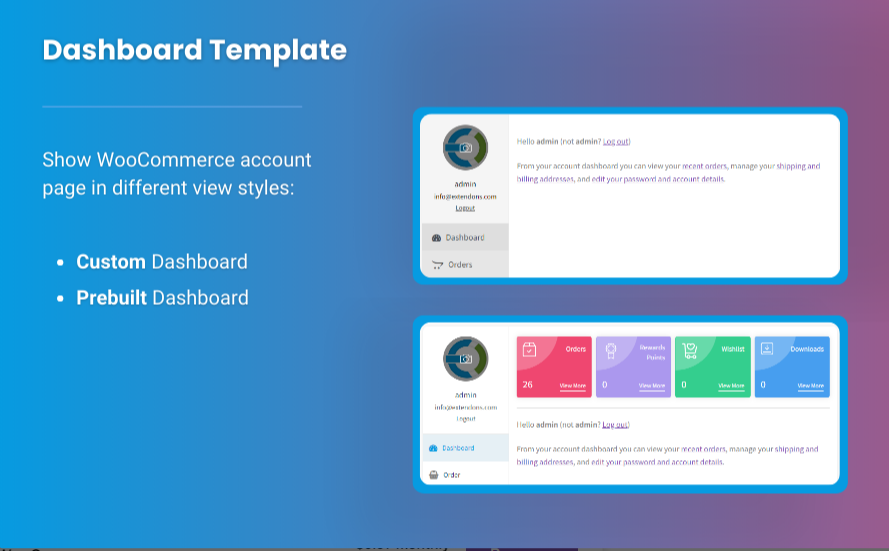

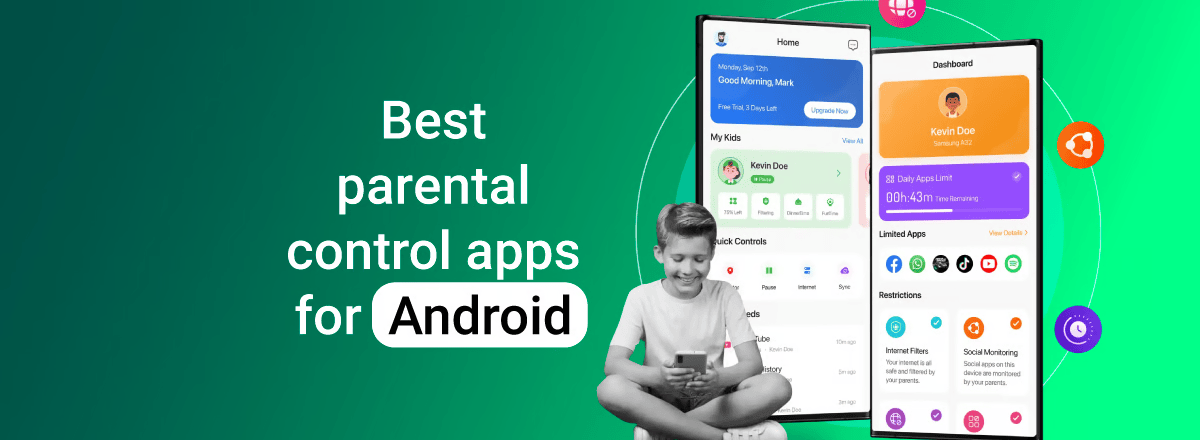
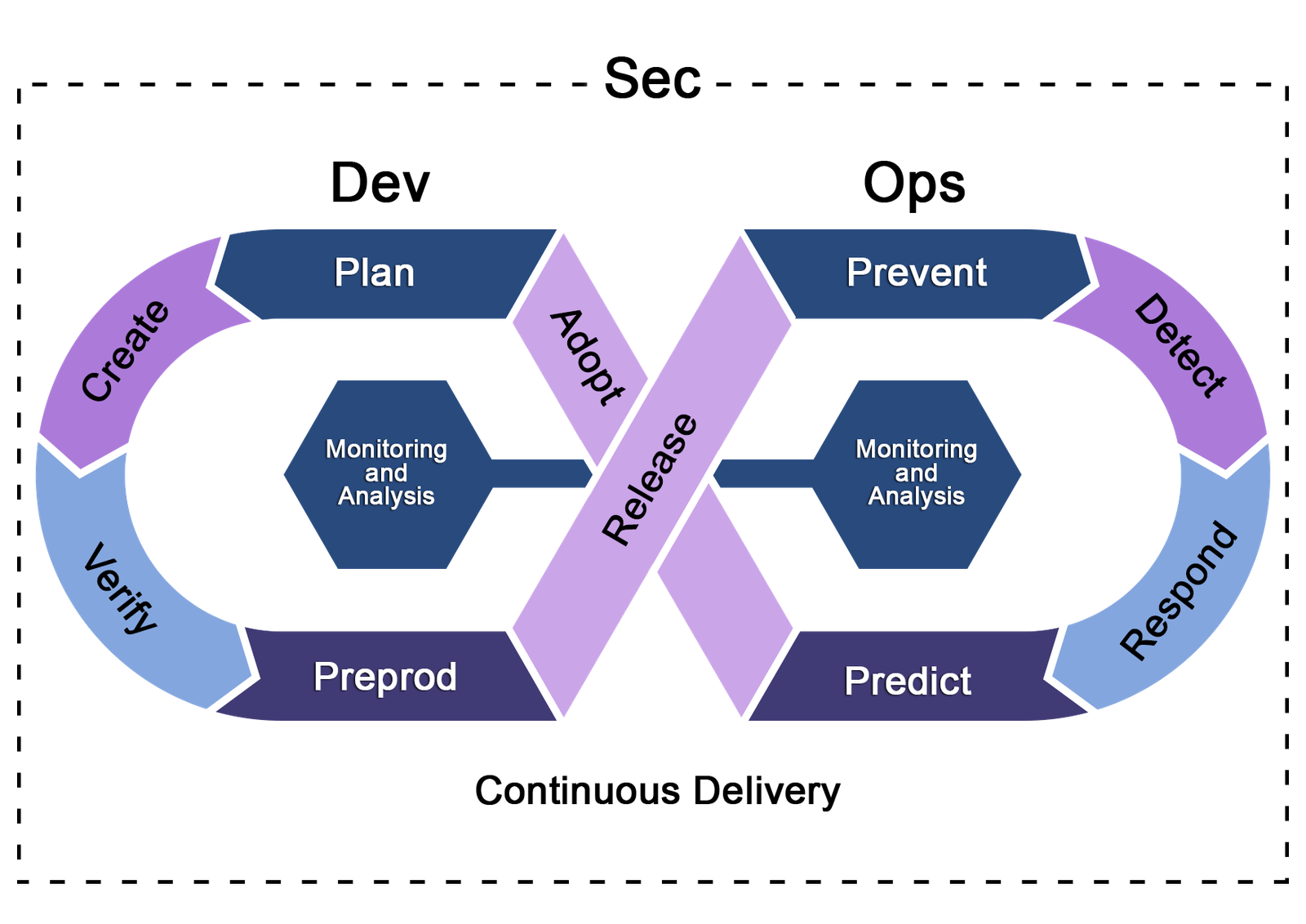
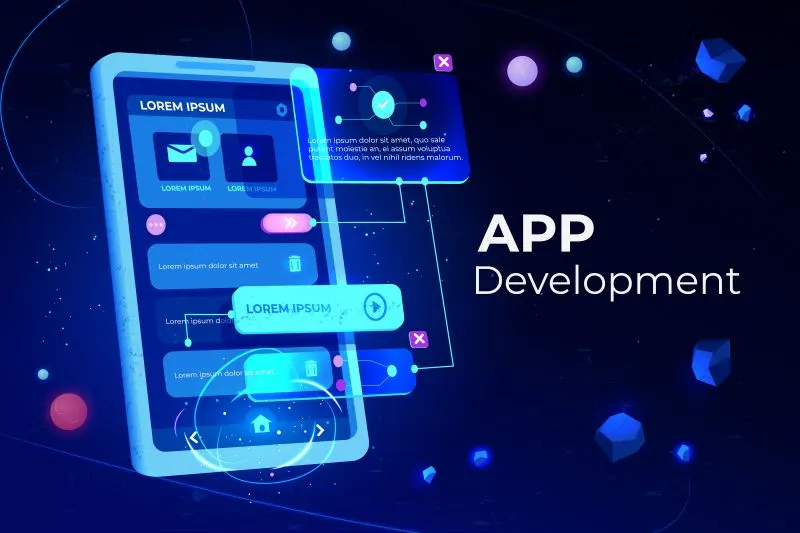


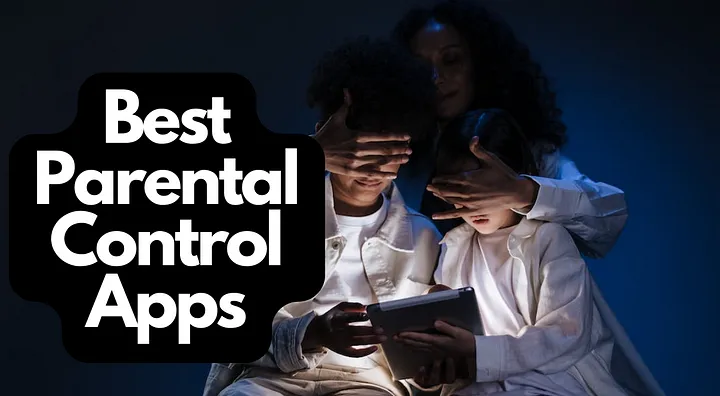




Leave a Reply