Introduction
Have you ever wanted to let your customers upload files while placing an order on your WooCommerce store? Whether you sell personalized products, require documentation, or need customer-uploaded images, the WooCommerce Upload Files Plugin is the perfect solution for your business.
With this powerful tool, customers can upload files on the product page, cart, and checkout page. It simplifies communication and enhances the customization process for both buyers and store owners. In this guide, we will explore everything you need to know about the WooCommerce Upload Files Plugin, including its features, benefits, and how to use it efficiently.
Why Use a WooCommerce Upload Files Plugin?
E-commerce stores offering customized products often face a major challenge: how to collect essential files from customers? Traditionally, this process involves lengthy email exchanges, increasing the chances of miscommunication and errors.
A WooCommerce Upload Files Plugin eliminates these hassles by allowing customers to attach files directly to their orders. This feature is particularly useful for businesses dealing with:
- Custom T-shirts, mugs, and printed merchandise
- Photo framing and digital printing services
- ID card printing and official documentation
- Personalized gift items
- Logo and graphic design services
By integrating a file upload option, store owners can ensure smooth transactions, reduce order errors, and offer a better shopping experience.
Key Features of the WooCommerce Upload Files Plugin
1. Upload Files on Product, Cart, and Checkout Pages
The WooCommerce Upload Files Plugin allows customers to upload files at various stages of the shopping process. Whether it’s on the product page, cart page, or checkout page, they can conveniently attach images, documents, or any other required files.
2. Modify Uploaded Files on the Thank You Page
If a customer realizes they uploaded the wrong file after placing an order, they can easily replace it from the Thank You page. This prevents incorrect orders and ensures customer satisfaction.
3. Modify Files from the My Account Page
Customers can access their order details on the My Account Page and modify uploaded files if necessary. This feature enhances flexibility and reduces order-related complaints.
4. Preview and Delete Files Before Submission
Customers can preview uploaded files before submitting their order. If they spot a mistake, they can delete and re-upload the correct file, reducing the chances of errors.
5. Support for Multiple File Uploads
Instead of limiting customers to a single file, this plugin allows them to upload multiple files, making it easier for businesses that require multiple design proofs, documents, or images.
6. Attach a Note with Each File Upload
Customers can add notes alongside their uploaded files, providing additional instructions. Store owners can make notes mandatory to ensure they receive the necessary details.
7. Admin Approval or Rejection of Files
Store admins can review uploaded files and either approve or reject them. If a file is rejected, the customer is notified via email, allowing them to upload a new file.
8. File Type and Size Restrictions
Admins can specify which file formats are allowed, such as JPEG, PNG, or PDF. Additionally, they can limit the maximum file size, ensuring compliance with server capabilities.
9. Restrict File Uploads by Product or Category
You can enable file uploads only for specific products or categories, ensuring that customers upload files only when necessary.
10. User Role-Based Restrictions
File upload capabilities can be restricted based on user roles. For example, only registered customers might be allowed to upload files, while guest users cannot.
11. Charge or Offer Discounts for File Uploads
Store owners can charge customers a fee per file upload or offer discounts based on uploaded files. This feature is useful for product customization services.
12. Admin Feedback Notes for Uploaded Files
Store admins can attach feedback notes for approved or rejected files. This helps streamline communication and prevents misunderstandings.
13. File Upload Counter in the Orders Section
Each order in the admin panel displays the number of uploaded files, allowing for quick reference and better order management.
14. Admin Download Option
Uploaded files can be downloaded by store admins directly from the order details, making file retrieval simple and efficient.
How to Use the WooCommerce Upload Files Plugin?
Step 1: Install and Activate the Plugin
- Purchase and download the WooCommerce Upload Files Plugin from Extendons.
- Navigate to your WordPress dashboard.
- Go to Plugins > Add New and upload the plugin file.
- Click Activate to enable the plugin.
Step 2: Configure Plugin Settings
- Go to WooCommerce > Settings > File Upload.
- Enable file upload options for product, cart, and checkout pages.
- Set file format restrictions and maximum file sizes.
- Configure admin approval settings and email notifications.
Step 3: Enable File Upload for Specific Products
- Edit a product in WooCommerce.
- Scroll to the File Upload section.
- Enable file upload for that product.
- Save changes.
Step 4: Managing Uploaded Files
- View uploaded files in the Orders section.
- Approve or reject files and send email notifications.
- Download files directly from the admin panel.
Frequently Asked Questions (FAQs)
Q: Can customers replace an uploaded file?
A: Yes, customers can replace files on the Thank You page or from the My Account page.
Q: Can I charge a fee for file uploads?
A: Yes, you can charge a fixed or percentage-based fee for uploaded files.
Q: What file types are supported?
A: The plugin supports various file types like JPEG, PNG, PDF, and more. You can configure allowed formats in settings.
Q: Will customers be notified if their file is approved or rejected?
A: Yes, automatic email notifications are sent upon approval or rejection.
Q: Can I enable file uploads only for certain products?
A: Yes, you can enable uploads for specific products or categories.
Conclusion
The WooCommerce Upload Files Plugin by Extendons is an essential tool for businesses that require customers to submit files with their orders. It streamlines the file upload process, enhances communication, and improves order accuracy.
By enabling customers to upload files on product, cart, and checkout pages, and modify them later, this plugin eliminates unnecessary back-and-forth communication, saving time and effort for both store owners and customers.
If you run a WooCommerce store selling personalized or customizable products, this plugin is a game-changer. Try it today and enhance your customers’ shopping experience!





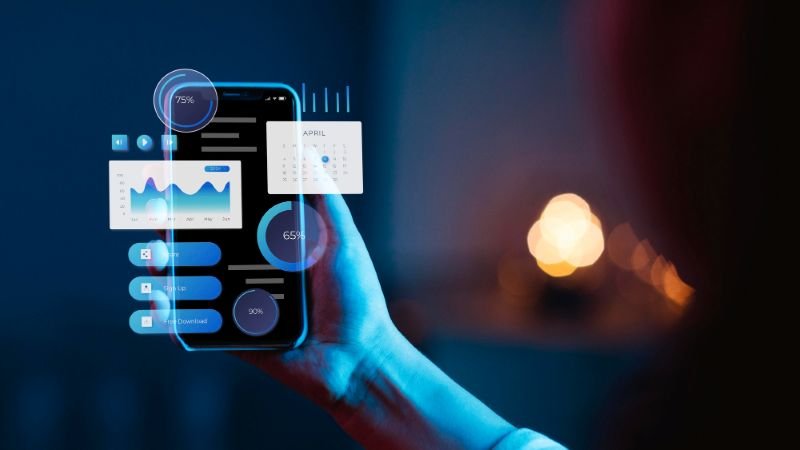
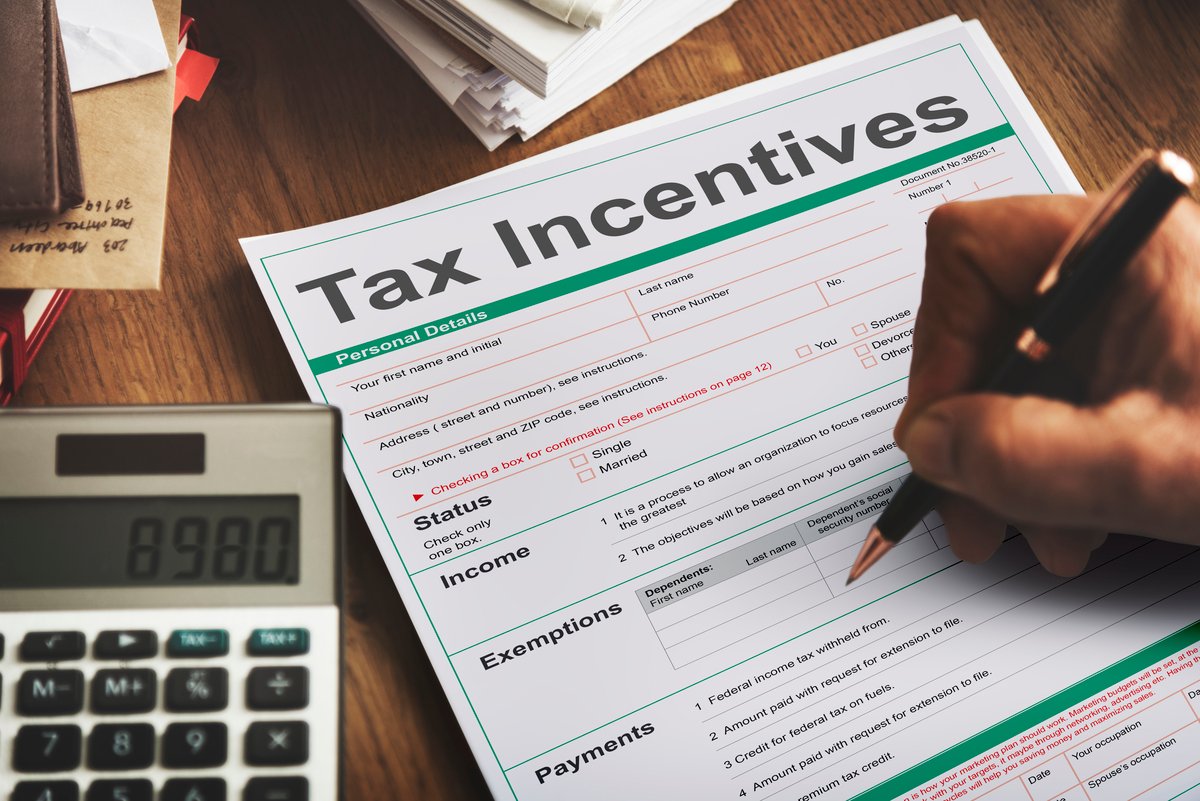



Leave a Reply