Sandboxie Plus is a powerful security tool that runs programs in an isolated environment (sandbox) to protect your system from malware or unwanted changes. However, when you download files within a sandboxed application (like a web browser), they stay in that isolated environment. This guide explains how to safely recovery sandboxie plus downloaded files and access them outside the sandbox.
Understanding the Sandbox Environment
When you download a file while using a sandboxed application, the file is stored within the sandbox’s virtual environment, not directly on your main system. To access these files outside the sandbox, you need to “recover” them. Recovery sandboxie plus downloaded files offers built-in features to make this process easy and secure.
Steps to Recover Downloaded Files
1. Open Sandboxie Plus
Launch the Sandboxie Plus Control Panel. Ensure the sandbox where your files are downloaded is visible in the main window.
2. Locate the Sandboxed Application
Identify the sandbox containing the downloaded files. This will usually be named after the application you used (e.g., “DefaultBox” if you used the default sandbox).
3. Access the Sandbox Content
- Right-click on the sandbox name.
- Select “Explore Contents” or “Open Sandbox”. This opens the virtual folder where all files are stored.
4. Find the Downloaded Files
Navigate through the sandbox folder structure to locate your downloaded files. Typical paths for downloads might be:
C:\Sandbox\<User>\DefaultBox\drive\C\Users\<YourUsername>\Downloads- Or the path specific to your browser’s download folder.
5. Recover the Files
To move the files out of the sandbox:
- Right-click on the desired file(s).
- Choose “Recover to the Same Folder” to place them in the original folder location on your main system.
- Alternatively, select “Recover to Any Folder” and specify a different location.
6. Verify the Recovery
Go to the folder where you recovered the files and confirm that they are accessible and intact.
Automating File Recovery in Sandboxie Plus
You can configure Sandboxie Plus to automatically prompt you to recover downloaded files:
- Right-click the sandbox name in the control panel.
- Select “Sandbox Settings.”
- Go to “Recovery” and then “Quick Recovery.”
- Add the download folder to the “Folders to Recover” list.
- Apply the changes. Now, Sandboxie Plus will prompt you to recover files whenever a download completes.
Tips for Safe Recovery
- Scan Files Before Recovery: Ensure that downloaded files are scanned with antivirus software before moving them out of the sandbox.
- Avoid Recovering Suspicious Files: If you downloaded unknown or potentially harmful files, keep them isolated and delete them if necessary.
- Regularly Clear Sandbox: Clear the sandbox contents periodically to maintain security and prevent clutter.
Why Use Sandboxie Plus for Downloads?
1. Enhanced Security
Downloading files within Sandboxie Plus prevents adobe acrobat crack malicious software from affecting your main system. Even if a downloaded file contains malware, it remains trapped within the sandbox.
2. Isolation from System Files
All actions performed in the sandbox are independent of the main system. This isolation ensures that downloaded files do not modify or damage system settings.
3. Easy File Management
Sandboxie Plus makes it simple to manage and recover files, giving you full control over what enters your system.
Common Issues and Troubleshooting
Files Not Visible in Recovery List
- Ensure the browser or application is fully closed.
- Check the sandbox folder directly via “Explore Contents.”
Permission Errors During Recovery
- Run Sandboxie Plus as an administrator.
- Ensure your main system’s folders are not set to read-only.
Conclusion: Safe and Easy File Recovery
Recovering files downloaded in Sandboxie Plus is a straightforward process that enhances your system’s security. By keeping downloads isolated until you verify their safety, Sandboxie Plus protects your data from potential threats. Regularly managing your sandbox contents and using the built-in recovery tools ensures you can safely access and enjoy your downloads without risking system integrity.
Understanding the Sandbox Environment
When you download a file while using a sandboxed application, the file is stored within the sandbox’s virtual environment, not directly on your main system. To access these files outside the sandbox, you need to “recover” them. Sandboxie Plus offers built-in features to make this process easy and secure.
Steps to Recover Downloaded Files
1. Open Sandboxie Plus
Launch the Sandboxie Plus Control Panel. Ensure the sandbox where your files are downloaded is visible in the main window.
2. Locate the Sandboxed Application
Identify the sandbox containing the downloaded files. This will usually be named after the application you used (e.g., “DefaultBox” if you used the default sandbox).
3. Access the Sandbox Content
- Right-click on the sandbox name.
- Select “Explore Contents” or “Open Sandbox”. This opens the virtual folder where all files are stored.
4. Find the Downloaded Files
Navigate through the sandbox folder structure to locate your downloaded files. Typical paths for downloads might be:
C:\Sandbox\<User>\DefaultBox\drive\C\Users\<YourUsername>\Downloads- Or the path specific to your browser’s download folder.
5. Recover the Files
To move the files out of the sandbox:
- Right-click on the desired file(s).
- Choose “Recover to the Same Folder” to place them in the original folder location on your main system.
- Alternatively, select “Recover to Any Folder” and specify a different location.
6. Verify the Recovery
Go to the folder where you recovered the files and confirm that they are accessible and intact.



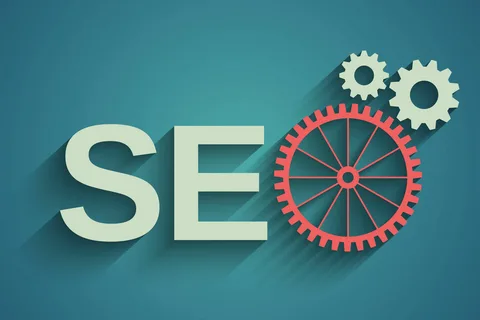

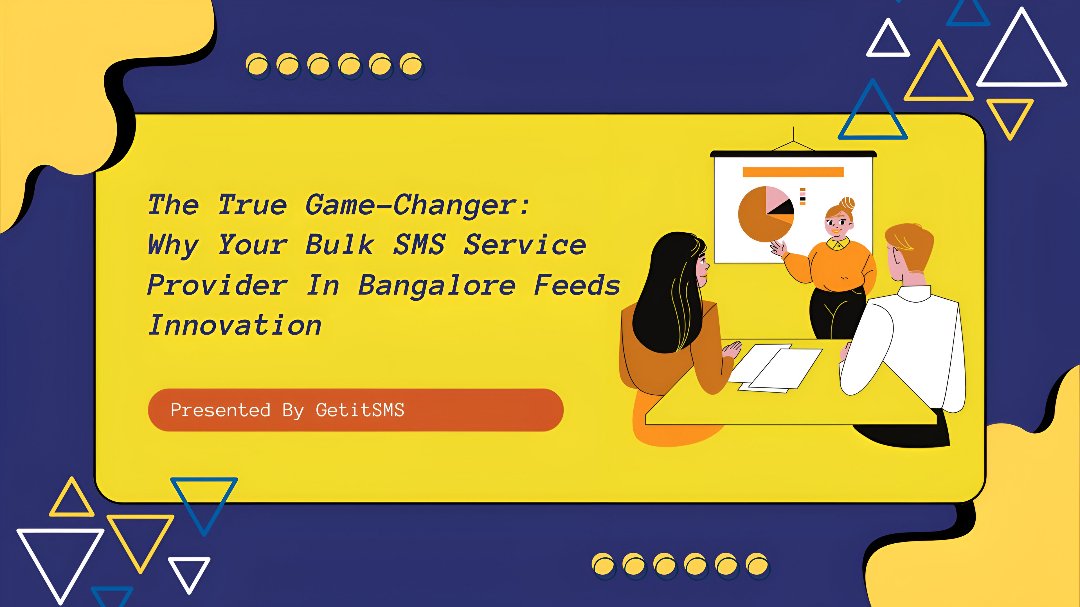







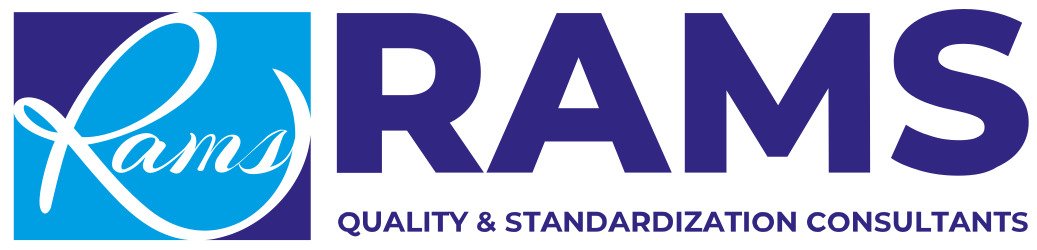


Leave a Reply