Customizing a WordPress theme is essential for small businesses to create a unique online presence that reflects their brand identity. By tailoring your website’s design and functionality, you can improve user experience, enhance SEO performance, and stand out from competitors. Below are practical tips and best practices to customize your small business WordPress themes effectively.
1. Choose the Right Theme
Before diving into customization, selecting the right theme is crucial. Look for themes that:
- Are responsive and mobile-friendly to ensure seamless performance across devices.
- Offer extensive customization options like color schemes, typography, and layout settings.
- Support essential features such as SEO optimization, fast loading speeds, and compatibility with plugins like WooCommerce or Elementor.
2. Use the WordPress Customizer
The WordPress Customizer is a built-in tool that allows you to make real-time changes to your website. Here’s how you can use it effectively:
- Access it via Appearance → Customize in your WordPress dashboard.
- Modify site identity elements like the logo, tagline, and favicon.
- Adjust colors, fonts, and layouts to match your brand identity.
- Use the live preview feature to see changes before publishing.
3. Leverage Page Builders
Page builders like Elementor or WPBakery provide drag-and-drop functionality for designing custom layouts without coding. They are especially useful for:
- Creating unique homepage designs.
- Adding interactive elements like sliders, galleries, or call-to-action buttons.
- Customizing individual pages with ease.
4. Create a Child Theme
Using a child theme ensures that your customizations remain intact when the parent theme is updated. Steps to create a child theme include:
- Create a new folder in your WordPress themes directory.
- Add a
style.cssfile with details about your child theme. - Include a
functions.phpfile to enqueue the parent theme’s styles.
5. Optimize Images with Alt Text
Adding descriptive alt text to images improves accessibility and SEO. For featured images:
- Use the post title as the default alt text if no other description is provided.
- Update alt text via the media library or use code snippets to automate this process.
Example code snippet for setting post titles as alt text:
function set_alt_text_for_featured_image($metadata, $object_id) {
if (isset($metadata['_wp_attachment_image_alt']) && empty($metadata['_wp_attachment_image_alt'])) {
$metadata['_wp_attachment_image_alt'] = get_the_title($object_id);
}
return $metadata;
}
add_filter('wp_get_attachment_metadata', 'set_alt_text_for_featured_image', 10, 2);
6. Customize Navigation Menus
Streamline navigation by:
- Adding menus that reflect your business structure (e.g., services, about us).
- Using dropdown menus for better organization.
- Highlighting important links with custom colors or styles.
7. Add Widgets and Plugins
Widgets can enhance functionality by allowing you to display additional content like contact forms, testimonials, or social media feeds in sidebars or footers. Recommended plugins include:
- Yoast SEO for optimizing content readability and search rankings.
- WooCommerce for e-commerce functionality if applicable.
8. Incorporate SEO Best Practices
Ensure your website is optimized for search engines by:
- Using an SEO-friendly theme with clean code and fast loading times.
- Adding meta titles and descriptions using Yoast SEO or similar plugins.
- Structuring content with proper headings (H1, H2) and transition words for readability.
9. Test Your Customizations
After making changes:
- Use tools like Google PageSpeed Insights to test loading speed and performance.
- Check responsiveness on different devices using browser developer tools.
- Ensure accessibility by verifying alt text and using contrast-checking tools.
10. Document Changes
Keep track of all modifications by maintaining a log of changes made to CSS files or theme settings. This documentation will be invaluable if you need to troubleshoot issues or revert changes later.
11. Implement Version Control
Version control is a critical step in managing and documenting changes to your WordPress theme. It ensures that you can track modifications, collaborate effectively, and roll back to previous versions if something goes wrong. Here’s how to implement version control effectively:
Use Git for Version Control
- Set Up a Repository: Use platforms like GitHub, GitLab, or Bitbucket to create a repository for your theme files.
- Track Changes: Commit every significant change with clear commit messages (e.g., “Updated header layout” or “Fixed navigation menu bug”).
- Branching and Merging: Use branches to test new features or customizations without affecting the live site. Once tested, merge the branch into the main repository.
- Collaborate: If you’re working with a team, version control allows multiple developers to work on the theme simultaneously while avoiding conflicts.
Changelogs
Maintain a changelog to document updates and modifications systematically. A changelog helps users and developers understand what has been added, changed, or fixed in each version of the theme.
Plugins for Version Control
For non-developers, plugins like WP Rollback or Simple History can simplify version tracking by allowing you to revert themes and plugins to previous versions without manual coding.
12. Monitor Theme Changes
Monitoring tools can help you stay informed about any updates or unauthorized changes to your WordPress theme. This is especially useful for maintaining security and ensuring compatibility with plugins.
Automated Monitoring Tools
- Use tools like Sitechecker’s WordPress Monitoring Tool, which scans your website for changes in themes, plugins, and content. It provides automated alerts for updates or unauthorized modifications.
- Set up monitoring frequencies (e.g., daily or weekly) to receive timely notifications about changes.
Benefits of Monitoring
- Detect unauthorized changes that could compromise your website’s security.
- Stay informed about theme updates that may affect design or functionality.
- Ensure compatibility with plugins and WordPress core updates.
13. Backup Your Website Regularly
Before making any customizations or updates, always back up your website. This ensures that you can restore your site if issues arise during customization.
Backup Plugins
- Use plugins like UpdraftPlus or BackupBuddy to schedule automatic backups of your site files and database.
- Store backups in multiple locations (e.g., cloud storage services like Google Drive or Dropbox).
Manual Backups
For advanced users, manually back up your website by downloading files via FTP and exporting the database using phpMyAdmin.
14. Test Customizations on a Staging Site
Avoid experimenting with customizations on your live website. Instead, use a staging environment where you can safely test changes without affecting visitors.
How to Set Up a Staging Site
- Many hosting providers like Kinsta, Bluehost, or SiteGround offer one-click staging environments.
- Alternatively, use plugins like WP Staging to create a clone of your live site.
Test Responsiveness and Functionality
After implementing changes:
- Check how the site performs across different devices and browsers.
- Test all functionalities, including forms, navigation menus, and interactive elements.
15. Follow Best Coding Practices
If you’re customizing theme files directly:
- Adhere to WordPress coding standards for clean and efficient code.
- Use hooks and filters instead of modifying core files whenever possible.
- Keep third-party libraries updated to avoid security vulnerabilities.
16. Provide Documentation for Future Reference
Documenting your customizations is essential for maintaining consistency and troubleshooting issues in the future.
What to Include in Documentation
- A list of all changes made (e.g., CSS edits, new features added).
- Screenshots of before-and-after states for visual reference.
- Notes on why specific changes were made.
Tools for Documentation
Use tools like Google Docs or Notion to maintain an organized record of customizations. If working with a team, consider integrating documentation into project management tools like Trello or Asana.
Final Thoughts
Customizing a WordPress theme for your small business requires careful planning, execution, and monitoring. By implementing version control, monitoring tools, backups, staging sites, and proper documentation practices, you can ensure that your website remains functional, secure, and aligned with your brand identity over time.









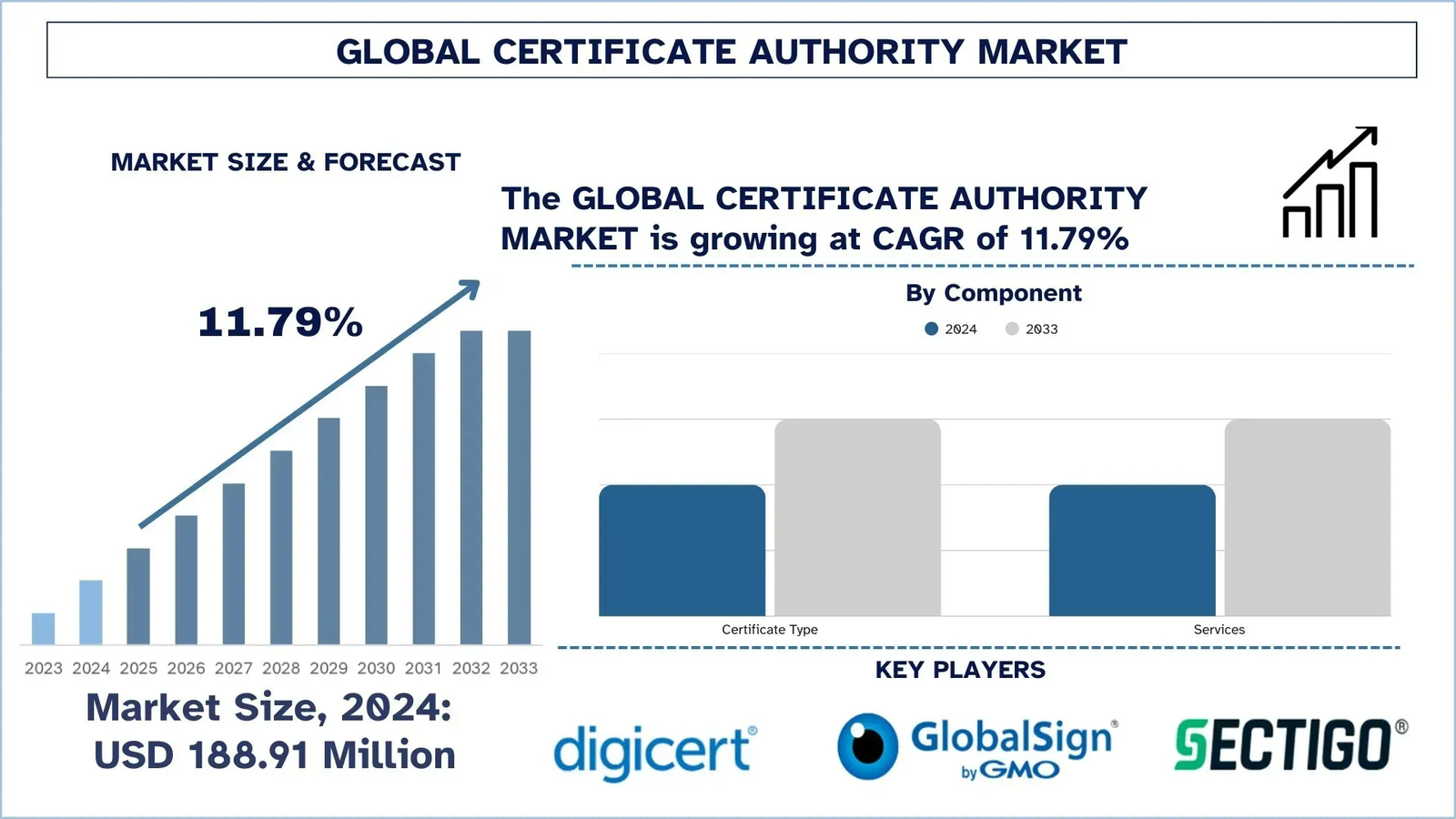
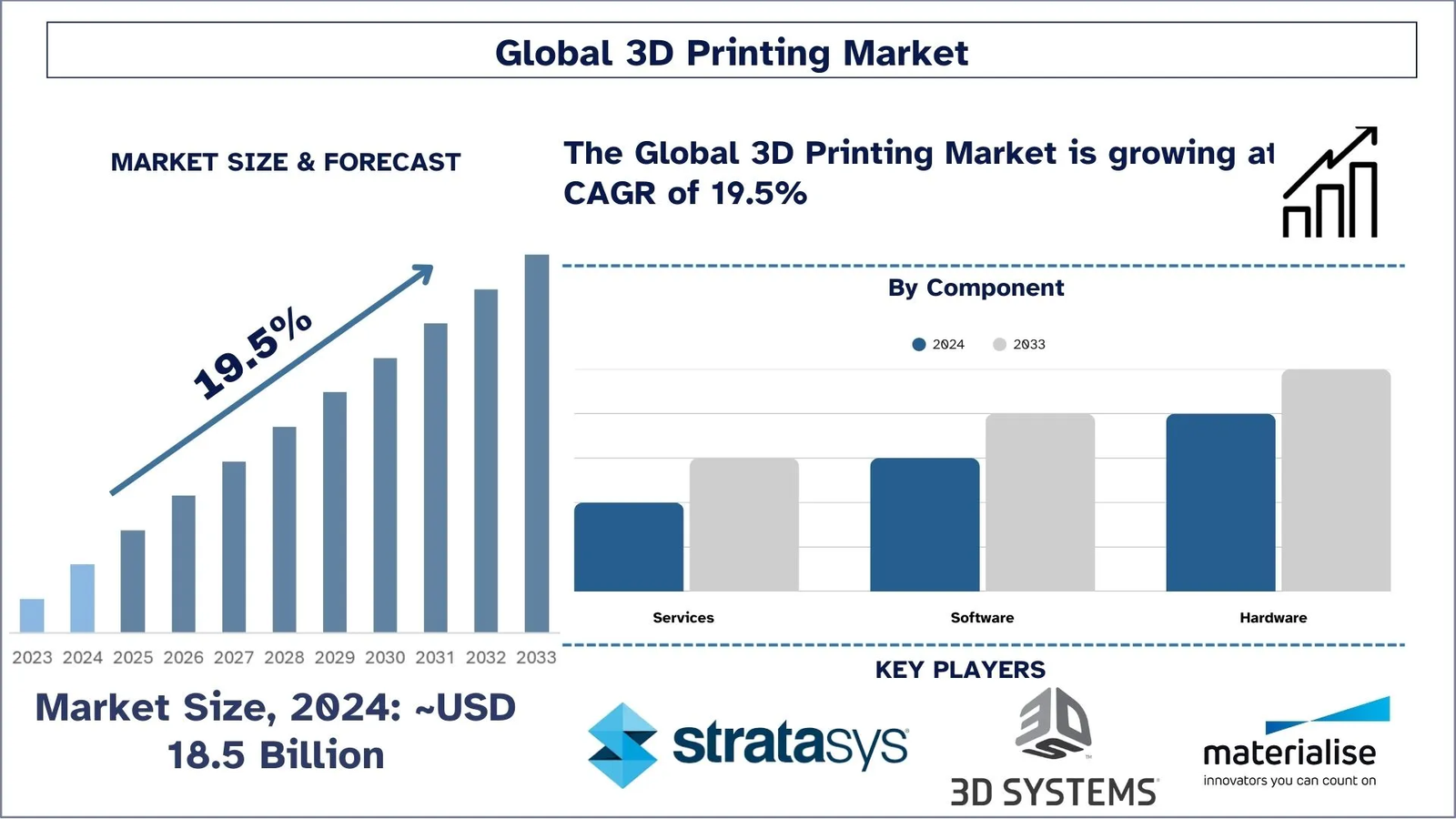
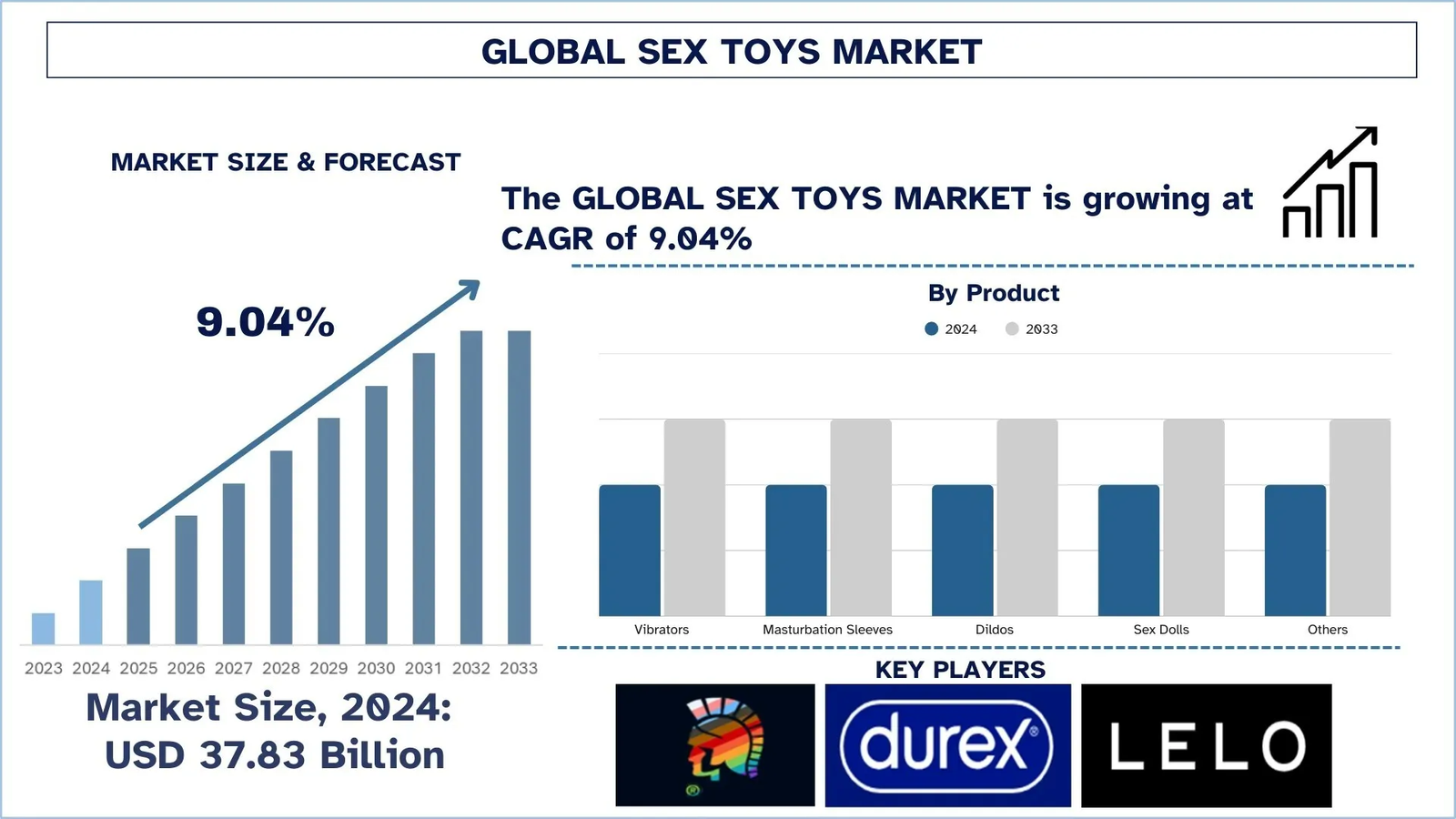
Leave a Reply