Counter-Strike 2 (CS2) offers an array of tools to optimize your gaming, with console commands being one of the most powerful. These commands can fine-tune your settings and improve your gameplay. If you’re looking to enhance your performance and personalize your setup, console commands are a must-learn. In this blog post by cases2cs.com, we’ll cover some of the most useful CS2 console commands to help you optimize your game and unlock hidden features.
What Are Console Commands?
Console commands in CS2 are inputted into the in-game console, a developer tool that provides access to various settings and functions that are typically hidden from regular menus. By enabling the console and entering commands, you can adjust everything from gameplay mechanics to visual settings, making the game more tailored to your preferences.
How to Enable the Console in CS2
Before diving into the commands, you first need to enable the console. To do this, follow these simple steps:
- Open CS2 and go to Settings.
- Click on Game Settings.
- Find the Enable Developer Console (~) option and set it to Yes.
- Press ~ (the tilde key) to open the console during gameplay.
Once you’ve done this, you can start typing and entering console commands to improve your experience.
The Most Useful CS2 Console Commands
Here are some of the most commonly used and useful CS2 console commands:
- cl_righthand 0/1
- Command: cl_righthand 0 or cl_righthand 1
- Use: This command allows you to switch between left and right-handed weapon placements. It’s particularly useful for left-handed players or those who want to customize the visual experience of their game.
When set to 1, your weapon will be held in your right hand. When set to 0, your weapon will be placed in your left hand. Many players prefer using this command for comfort or to make the gameplay feel more personal.
- net_graph 1
- Command: net_graph 1
- Use: The net_graph command displays important server-related information, including your ping, packet loss, frame rate (FPS), and other network data at the bottom of your screen.
This command is essential for players who want to monitor their connection to the game server. It can help identify any network issues that might be affecting your gameplay performance, such as lag or high ping.
- r_drawtracers_firstperson 0
- Command: r_drawtracers_firstperson 0
- Use: By default, CS2 shows a tracer effect when you shoot a bullet. If you find this distracting or unnecessary, you can use this command to turn off first-person bullet tracers.
Setting this command to 0 will disable the tracers, giving you a cleaner visual experience. It can be helpful for improving focus and reducing distractions, especially during tense situations.
- sensitivity [value]
- Command: sensitivity [value]
- Use: One of the most important settings for every CS2 player is mouse sensitivity. The sensitivity command allows you to adjust your mouse sensitivity directly from the console.
Setting the value will change how fast your character turns in response to mouse movements. It’s essential to find a sensitivity setting that feels comfortable for you, as it directly impacts your aim and reaction time.
- cl_crosshairsize [value]
- Command: cl_crosshairsize [value]
- Use: The crosshair is one of the most important elements of your HUD, and many players like to tweak it for better visibility or personal preference.
This command allows you to adjust the size of your crosshair. Increasing or decreasing the value can make it more suitable for your style of play, especially if you find the default crosshair too big or too small.
- sv_cheats 1
- Command: sv_cheats 1
- Use: While often used in custom games and private servers, the sv_cheats command enables cheat commands within the game.
This command is used by developers or during training to experiment with various cheats like giving yourself weapons, toggling god mode, or spawning items. Be careful, as using cheats in official servers can result in penalties or bans.
- bind [key] [command]
- Command: bind [key] [command]
- Use: The bind command allows you to assign specific actions to a key of your choosing.
For example, you could bind the “F” key to quickly buy a specific weapon:
bind “f” “buy ak47; buy kevlar” This is great for streamlining your gameplay, allowing you to perform actions like switching weapons, buying items, or changing your settings with a single keystroke.
- cl_showfps 1
- Command: cl_showfps 1
- Use: If you want to keep an eye on your frames per second (FPS) while playing, this command will display your FPS in the corner of the screen.
Having a high FPS is essential for smooth gameplay, and this command helps you keep track of your system’s performance. If your FPS drops below 60, it may indicate that your computer is struggling to keep up with the game’s demands.
- voice_enable 0/1
- Command: voice_enable 0 or voice_enable 1
- Use: CS2 allows you to mute or enable voice chat with teammates or opponents.
When set to 1, you can hear everyone’s voice. When set to 0, you disable voice chat entirely. This is especially useful if you’re playing with toxic players or if you want to focus entirely on the gameplay without distractions.
Add Even More Personalization to Your Game with Cases2cs.com
Make your CS2 experience even better by collecting a few unique skins. There is a wide variety of CS2 skins available on cases2cs.com, a reliable CS2 skins marketplace. There’s a skin for every style and personality, from rare collectibles to the newest releases. With cases2cs.com, you can customize your weapons with eye-catching designs or purchase limited edition items.
Conclusion
The console is an incredibly powerful tool in CS2 that allows you to personalize your gaming experience, enhance your performance, and troubleshoot issues in real-time. These commands are just a few of the many ways you can use the console to your advantage. Knowing these commands can help you stay ahead of the competition.






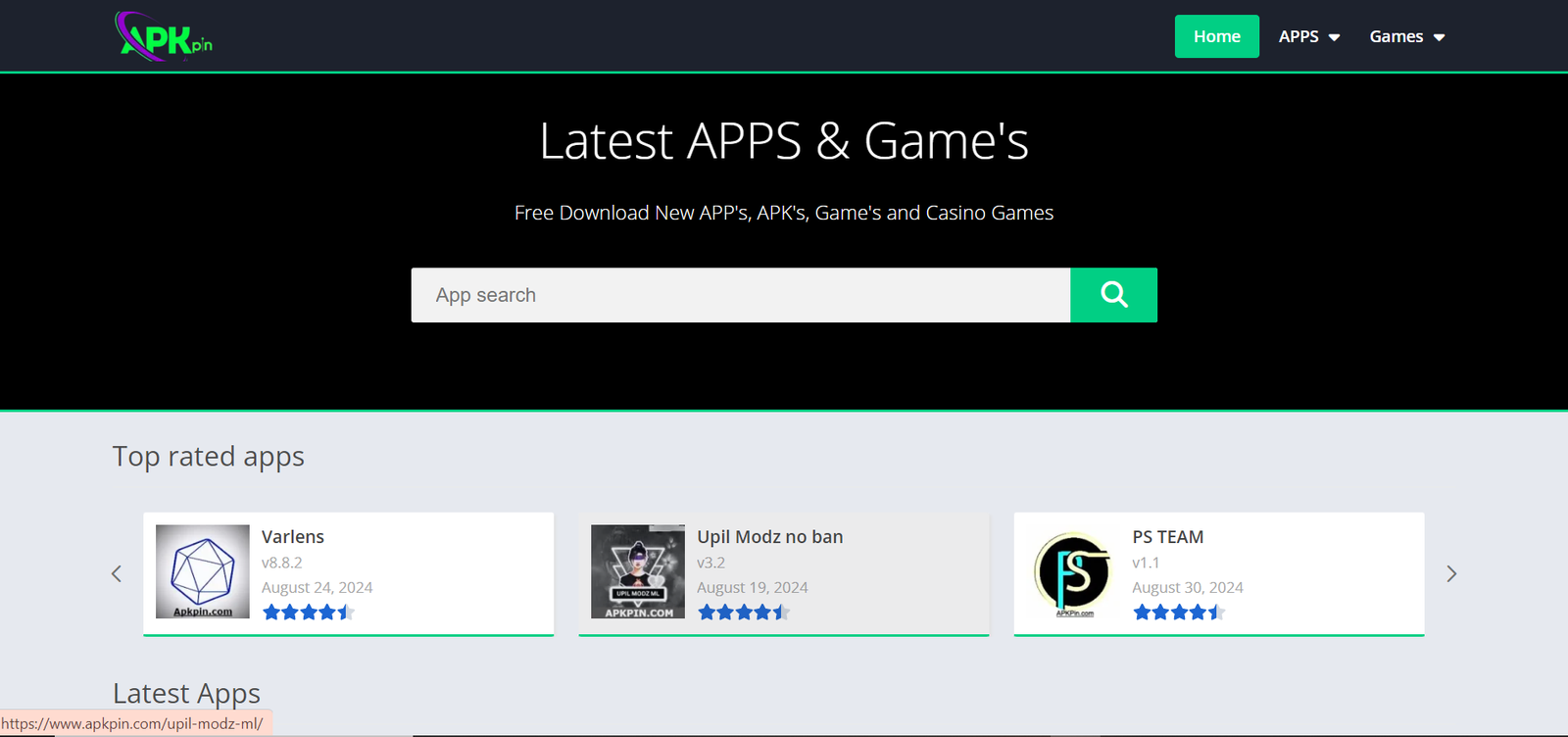




Leave a Reply