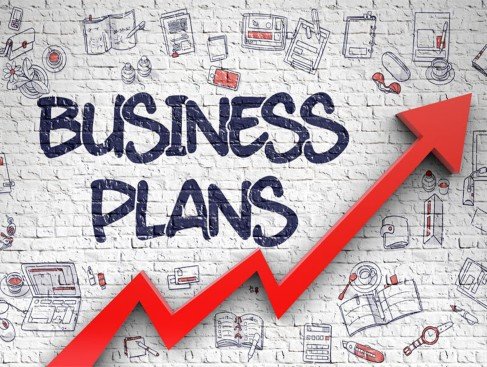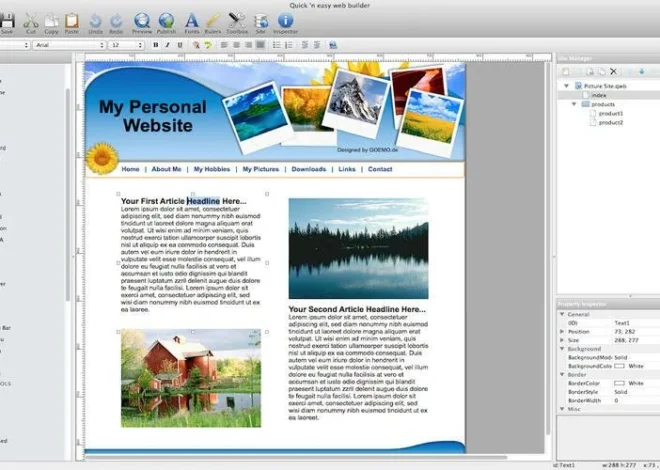13 Ways to Speed Up Your Android Phone
Identifying the reasons behind a sluggish Android device can be a daunting task, as it could stem from a variety of software or hardware-related factors, or a combination of both! Fortunately, the likely culprit tends to be software-related, offering a plethora of steps to enhance Android speed, all of which are entirely free and simple to implement.
Unveiling the Culprits Behind Your Sluggish Android
The underlying reasons for a slow Android device can typically be attributed to two main factors: software and hardware.
Software-related issues often surface due to limited storage space and memory, which occur when the device is burdened with an excessive number of apps and files. Furthermore, unresolved software bugs stemming from outdated apps or the operating system can also contribute to the slowdown.
Additionally, a deteriorating battery or other hardware failures can hinder Android’s performance capabilities.
The device as a whole, along with each installed app, are constantly vying for resources. When resources are scarce, Android begins to slow down, apps take longer to launch, and the overall experience loses its former smoothness.

Strategies to Revitalize Your Android’s Performance:
Few frustrations compare to the annoyance of a sluggish phone, but there’s no need to feel overwhelmed by the extensive list of strategies below or rush to purchase a new device just yet. However, we recommend following through with all these steps; simply restart your device a few times as you progress through them.
Close Unnecessary Apps:
Free up previously used memory by closing apps that are not currently in use. This newly available memory can then be utilized by apps you prioritize.
Empty Trash Folders:
According to Google, Android devices may experience performance issues when free storage space dips below 10 percent. Use your device’s file manager, such as Google’s Files app, or dedicated junk cleaner apps to accomplish this task.
Tip: While not always necessary, frequent deletion of files prevents unnecessary data buildup in trash folders, which can consume valuable space.
Delete Unused Apps and Widgets:
Reduce memory and storage usage by removing apps and widgets that are no longer needed. A clutter-free device tends to run faster than one bogged down by unnecessary items.
Tip: If unsure where to start, consider deleting apps that drain your battery quickly or navigate to Settings > Apps > Unused apps.
Clear App Caches:
Target specific app-related performance issues by clearing out storage space occupied by app caches, a potential cause of Android’s sluggishness.
Prevent Background Apps:
Background services launched by apps consume precious system resources, leading to a slower phone. Disable such apps to free up memory.
Update All Apps:
Ensure that your apps are up to date with the latest releases from their respective developers. Updates often contain fixes for memory-related issues and other performance enhancements.
Update Android OS:
An outdated operating system could be the root cause of Android’s sluggishness. Updating to the latest version might resolve these issues.
Note: Depending on your device’s capabilities, running the latest Android version might not be feasible. In such cases, insufficient storage space could result in further slowdowns.
Opt for Lite App Versions:
Some developers offer lite versions of their apps tailored for devices with limited memory or storage. Consider using these versions for a speedier experience.
Install a Virus Scanner:
Although adding another app might seem counterintuitive on a slow phone, a virus scanner can identify and eliminate harmful malware.
Note: Malware often consumes valuable memory and storage space, adversely affecting your device’s performance.
Opt for a Still Wallpaper:
Video wallpapers tend to be more taxing on hardware than static images. Switching to a still wallpaper can alleviate some strain on your phone’s resources.
Monitor App Memory Usage:
Enable developer options to view memory usage by apps. Remove or disable apps that excessively consume memory, freeing up resources.
Adjust System Animation Scale:
Accelerate your phone’s perceived speed by shortening the system animation scale. Enable developer options and adjust animation settings for a snappier interface.
Factory Reset as a Last Resort:
As a final measure, perform a factory reset to restore your device to its original state. This clears all apps, downloaded files, and settings.
Tip: Before resorting to a full reset, boot your Android device into safe mode to identify any persistent software issues.
You May Also read: https://techners.net/top-5-android-games/